Úvod
Panel Plesk je komerční webhosting a software pro automatizaci serverových datových center. V tomto článku se dozvíte, jak nainstalovat Plesk Obsidian na CentOS / RHEL 8.
Je to centralizovaný ovládací panel.
Z jednoho řídicího panelu můžete vytvářet a spravovat více webů. Můžete také spouštět aktualizace, sledovat výkon a přidávat nové potenciální zákazníky ze stejného místa.
Plesk s nejnovější verzí Obsidian 18.x je k dispozici v následujících konfiguracích licencí:
- Plesk Web Admin Edition: Až 10 domén. Pro základní správu jednoduchých webových stránek bez rozšířených nástrojů a funkcí.
- Plesk Web Pro Edition: Ke správě až 30 domén. Zahrnuje také plnohodnotnou sadu nástrojů Plesk WordPress Toolkit.
- Plesk Web Host Edition: Neomezené domény. Správce může také vytvořit další účty prodejců.
Cena licence také rozlišuje, zda lze licenci použít pro dedikovaný server nebo virtualizovaný server. Licence pro dedikované servery jsou obvykle o něco dražší.
Plesk prodává všechny tři licence za měsíční nebo roční cenu přímo. Všechny tři edice lze také získat od oficiálních prodejců licencí. Podrobné ceny Plesk jsou k dispozici na jejich oficiálních stránkách.
Aktualizujte balíčky serveru Linux
Aktualizujte svůj operační systém Linux provedením následujícího příkazu.
# dnf update -yNainstalujte Plesk Panel na CentOS 8
Zde instalujeme Plesk Panel (Obsidian) pomocí Installer Console.
Stáhněte si instalační program Plesk Obsidian pomocí příkazu wget
[root@unixcop ~]# wget https://autoinstall.plesk.com/plesk-installer
--2021-08-24 07:51:56-- https://autoinstall.plesk.com/plesk-installer
Resolving autoinstall.plesk.com (autoinstall.plesk.com)... 185.93.2.19, 185.93.2.27, 185.93.2.6, ...
Connecting to autoinstall.plesk.com (autoinstall.plesk.com)|185.93.2.19|:443... connected.
HTTP request sent, awaiting response... 200 OK
Length: 15740 (15K) [application/octet-stream]
Saving to: 'plesk-installer'
plesk-installer 100%[=======================================================================>] 15.37K --.-KB/s in 0s
2021-08-24 07:51:57 (282 MB/s) - 'plesk-installer' saved [15740/15740]
[root@unixcop ~]#Vytvořte stažený soubor jako spustitelný.
# chmod +x plesk-installerNainstalujte a nakonfigurujte Parallels Plesk Panel a závislé softwarové komponenty pomocí následujícího skriptu pro stahování.
[root@unixcop ~]# ./plesk-installer
The Plesk Installation and Upgrade Wizard will guide you through
the installation or upgrade process.
===============================================================================
------ IMPORTANT ------
* New installation of product(s) should be performed on clean servers only.
* Before upgrading Plesk, be sure to back up your data.
* By using this Wizard you agree to the terms and conditions described at
http://www.plesk.com/legal/terms/ and those of the Plesk End User
License Agreement.
Available actions:
(F) Go forward
(Q) Cancel installation
Select an action [F/q]: F
Checking for installed packages...
Downloading file products.inf3: 100% was finished.
Downloading file pool/PSA_18.0.37_6686/release.inf3: 100% was finished.
Downloading file pool/PSA_18.0.36_6324/release.inf3: 100% was finished.
Downloading file pool/PSA_18.0.35_6216/release.inf3: 100% was finished.
Downloading file pool/PSA_18.0.34_5691/release.inf3: 100% was finished.
Downloading file pool/PSA_18.0.33_5467/release.inf3: 100% was finished.
Downloading file pool/PSA_18.0.32_4963/release.inf3: 100% was finished.
Downloading file pool/PSA_18.0.31_4832/release.inf3: 100% was finished.
Downloading file plesk.inf3: 100% was finished.
Downloading file ppsmbe.inf3: 100% was finished.
Downloading file sitebuilder.inf3: 100% was finished.
Downloading file sso.inf3: 100% was finished.
Downloading file PHP80_17/release.inf3: 100% was finished.
Downloading file php80.inf3: 100% was finished.
Downloading file php72.inf3: 100% was finished.
Downloading file PHP74_17/release.inf3: 100% was finished.
Downloading file php74.inf3: 100% was finished.
Downloading file PHP73_17/release.inf3: 100% was finished.
Downloading file php73.inf3: 100% was finished.
Downloading file php71.inf3: 100% was finished.
Downloading file setemplates.inf3: 100% was finished.
Downloading file pp-sitebuilder.inf3: 100% was finished.
Downloading file billing.inf3: 100% was finished.
Downloading file mysql.inf3: 100% was finished.
Downloading file apache.inf3: 100% was finished.
Downloading file nginx.inf3: 100% was finished.
Downloading file php70.inf3: 100% was finished.
Downloading file php56.inf3: 100% was finished.
Downloading file php55.inf3: 100% was finished.
Downloading file php54.inf3: 100% was finished.
Downloading file php53.inf3: 100% was finished.
Downloading file php52.inf3: 100% was finished.
Downloading file pmm.inf3: 100% was finished.
Downloading file pool/PSA_18.0.37_6686/plesk-18.0.37-cos8-x86_64.inf3: 100% was finished.
Downloading Extensions Catalog feed...
Downloading file https://ext.plesk.com/api/v4/packages?platform=unix&version=18.0.37&ai-compatible: 0%
Downloading file pool/PHP_7.1.33_96/php71-cos8-x86_64.inf3: 100% was finished.
Downloading file pool/PHP_7.2.34_150/php72-cos8-x86_64.inf3: 100% was finished.
Downloading file PHP73_17/php73-cos8-x86_64.inf3: 100% was finished.
Downloading file PHP74_17/php74-cos8-x86_64.inf3: 100% was finished.
Downloading file PHP80_17/php80-cos8-x86_64.inf3: 100% was finished.
Downloading file SITEBUILDER_18.0.29/sitebuilder-18.0.29-rhall-all.inf3: 100% was finished.
gpg-pubkey-8483c65d-5ccc5b19 gpg(CentOS (CentOS Official Signing Key) <[email protected]>)
gpg-pubkey-914bdf7e-55c05220 gpg(Plesk Team <[email protected]>)
Instalační skript zobrazuje odkaz na licenci Plesk Obsidian. Stiskněte F klíč k postupu vpřed.
Select the installation type for Plesk Obsidian
===============================================================================
Installation types for the product:
1. (*) Recommended
Install typically used components. Recommended for general use.
2. ( ) Full
Install all available components.
3. ( ) Custom
Custom components selection. Recommended only for experienced users.
Available actions:
(F) Go forward
(B) Go back
(Q) Cancel installation
Select an action or a number [F/b/q/1-3]: F
gpg-pubkey-8483c65d-5ccc5b19 gpg(CentOS (CentOS Official Signing Key) <[email protected]>)
gpg-pubkey-914bdf7e-55c05220 gpg(Plesk Team <[email protected]>)
Retrieving information about the installed license key...
Launching component and product checkers...
Downloading file pool/PSA_18.0.37_6686/examiners/repository_check.sh: 100% was finished.
Downloading file pool/PSA_18.0.37_6686/examiners/disk_space_check.sh: 100% was finished.
Downloading file pool/PSA_18.0.37_6686/examiners/sh_cmd.sh: 100% was finished.
Start downloading 1 files of unknown size and 0 delta RPMs
Downloading CentOS Linux 8 - PowerTools 2105086/2451404 [total 2105086/unknown B 0/1 files]
Download CentOS Linux 8 - PowerTools 2451404B 0:00:18 [total 0/unknown B 1/1 files]
Start downloading 1 files of unknown size and 0 delta RPMs
Downloading PLESK_18_0_37 dist 0/0 [total 0/unknown B 0/1 files]
Download PLESK_18_0_37 dist 3091B 0:00:30 [total 0/unknown B 1/1 files]
Start downloading 1 files of unknown size and 0 delta RPMs
Vyberte typ instalace. Výchozí Doporučit je pro vás tato možnost dobrá, pokračujte stisknutím tlačítka „F“.
Preparing Your System for Product Installation
===============================================================================
There are 368 packages required for the product to function properly which
were not found in your system.
There are 0 packages that need to be upgraded
in order to install the product.
Available actions:
(F) Go forward
(B) Go back
(Q) Cancel installation
(S) Show the list of packages
Select an action [F/b/q/s]: F
Installing packages
Last metadata expiration check: 0:00:07 ago on Tue Aug 24 08:28:47 2021.
Start downloading 71 files of 61853988 size and 0 delta RPMs
Download libjpeg-turbo-1.5.3-10.el8.x86_64.rpm 159432B [total 415324/61853988B 1/71 files]
Download psmisc-23.1-5.el8.x86_64.rpm 154364B [total 437255/61853988B 2/71 files]
Download perl-libnet-3.11-3.el8.noarch.rpm 123784B [total 693470/61853988B 3/71 files]
Download libpq-13.3-1.el8_4.x86_64.rpm 201952B [total 1200486/61853988B 4/71 files]
Download plesk-libboost-1.65-1.65.1-1centos.8.191004.1513.x86_64.rpm 7934B [total 1398572/61853988B 5/71 files]
Download plesk-libboost-date-time1.65-1.65.1-1centos.8.191004.1513.x86_64.rpm 28928B [total 1614916/61853988B 6/71 files]
Download plesk-libboost-filesystem1.65-1.65.1-1centos.8.191004.1513.x86_64.rpm 59098B [total 1884686/61853988B 7/71 files]
Download sqlite-3.26.0-13.el8.x86_64.rpm 683476B 0:00:05 [total 1948721/61853988B 8/71 files]
Poté stiskněte F pro pohyb vpřed, jak je znázorněno výše.
Components and product check results:
Installation is finished
Congratulations!
The installation has been finished. Plesk is now running on your server.
To complete the configuration process, browse either of URLs:
* https://recursing-mendel.156-217-118-33.plesk.page/login?secret=EuF_wUNNPilzfym-fP-Gs-Hl9eceHNG3sPbTkLUMFWrGlAnG
* https://192.168.13.131/login?secret=EuF_wUNNPilzfym-fP-Gs-Hl9eceHNG3sPbTkLUMFWrGlAnG
Use the username 'admin' to log in. To log in as 'admin', use the 'plesk login' command.
You can also log in as 'root' using your 'root' password.
Use the 'plesk' command to manage the server. Run 'plesk help' for more info.
Use the following commands to start and stop the Plesk web interface:
'service psa start' and 'service psa stop' respectively.
If you would like to migrate your subscriptions from other hosting panel
or older Plesk version to this server, please check out our assistance
options: https://www.plesk.com/professional-services/
The changes were applied successfully.
[root@unixcop ~]#Plesk Panel byl tedy úspěšně nainstalován
Poznámka
URL výše na konci instalace bude použita pro první přístup k Plesk Obsidian.
Poznámka
PSA služba může vykazovat problém při spouštění, takže musíte zkontrolovat servisní jednotku systemd na PSA.
Spusťte jej také následujícím příkazem a poté zkontrolujte, zda je spuštěn nebo ne, se stavem systemctl příkaz.
[root@unixcop ~]# systemctl start psa.service
[root@unixcop ~]# systemctl status psa.service
● psa.service - Plesk Panel
Loaded: loaded (/usr/lib/systemd/system/psa.service; enabled; vendor preset: disabled)
Active: active (exited) since Tue 2021-08-24 09:00:58 EDT; 44min ago
Main PID: 33013 (code=exited, status=0/SUCCESS)
Tasks: 0 (limit: 6242)
Memory: 0B
CGroup: /system.slice/psa.service
Aug 24 09:00:58 recursing-mendel.156-217-118-33.plesk.page systemd[1]: Starting Plesk Panel...
Aug 24 09:00:58 recursing-mendel.156-217-118-33.plesk.page systemd[1]: Started Plesk Panel.
[root@unixcop ~]# Pro mě to není žádný problém.
Pokud je stav služby PSA mrtvý nebo neaktivní poté upravte jednotku PSA systemd pomocí editoru.
# vim /etc/systemd/system/multi-user.target.wants/psa.servicea změňte typ z jednorázového jednoduché jak je uvedeno níže.
[Unit]
Description=Plesk Panel
Wants=sw-cp-server.service sw-engine.service
Wants=mariadb.service mysql.service
After=network.target mariadb.service mysql.service
[Service]
Type=simple
RemainAfterExit=yes
ExecStart=/bin/true
[Install]
WantedBy=multi-user.targetPoté znovu načtěte démona a spusťte službu PSA pomocí níže uvedených příkazů:
# systemctl daemon-reload
# systemctl start psa.serviceZnovu také zkontrolujte stav služby PSA. Zjistíte, že služba PSA byla úspěšně spuštěna.
Konfigurace brány firewall systému Linux
Plesk Panel běží na HTTP portu. z tohoto důvodu jej musíte povolit v linuxovém firewallu pomocí níže uvedených příkazů:
[root@unixcop ~]# firewall-cmd --permanent --add-service=http
success
[root@unixcop ~]# firewall-cmd --reload
success
[root@unixcop ~]#Přístup k panelu Plesk
Použijte adresu URL poskytnutou instalačním programem Plesk kterou jsme uvedli výše e Poznámka pro přístup k webovému rozhraní Obsidian.
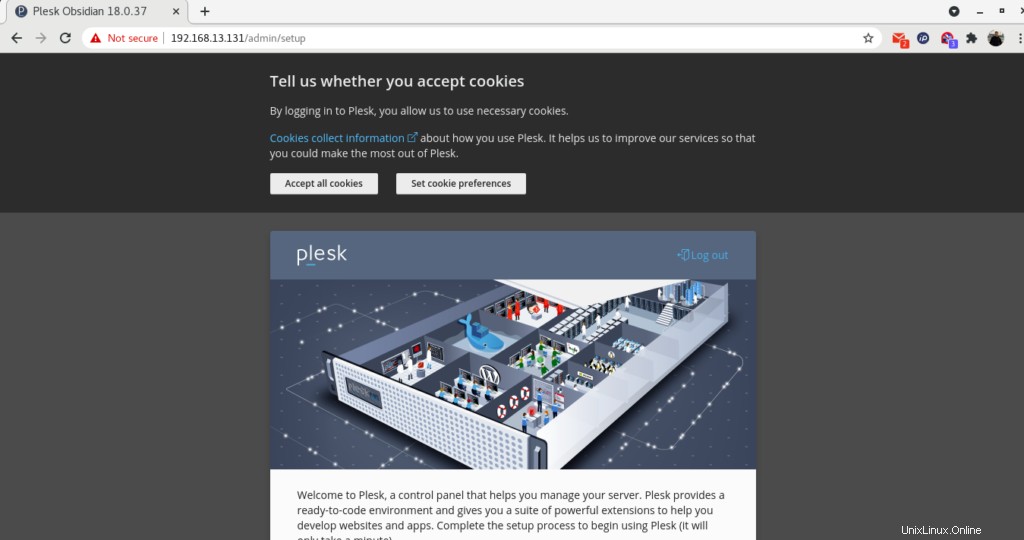
Poté zadejte kontaktní údaje, nastavte heslo pro administrátora a vyberte typ licence. (možnost:Pokračovat s plnohodnotnou zkušební licencí) jak je uvedeno níže.
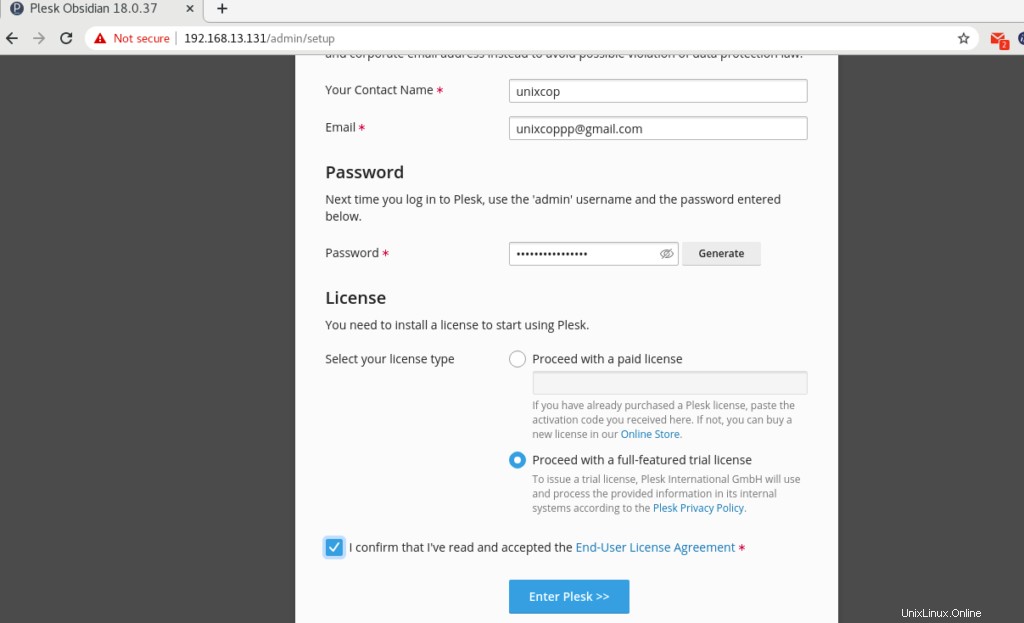
Plesk pro vás nastavuje Plesk Panel.
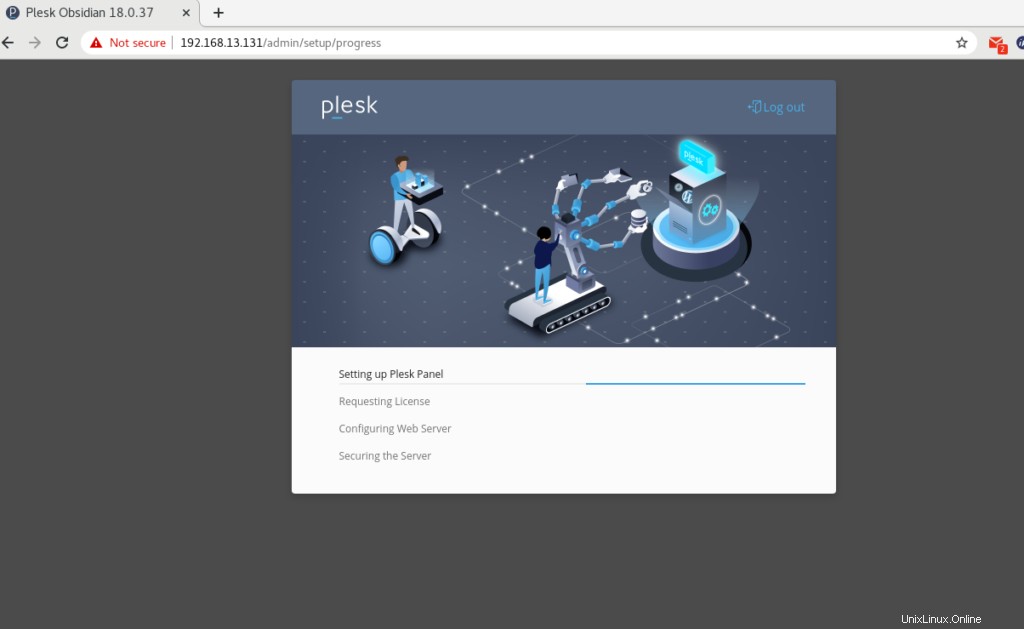
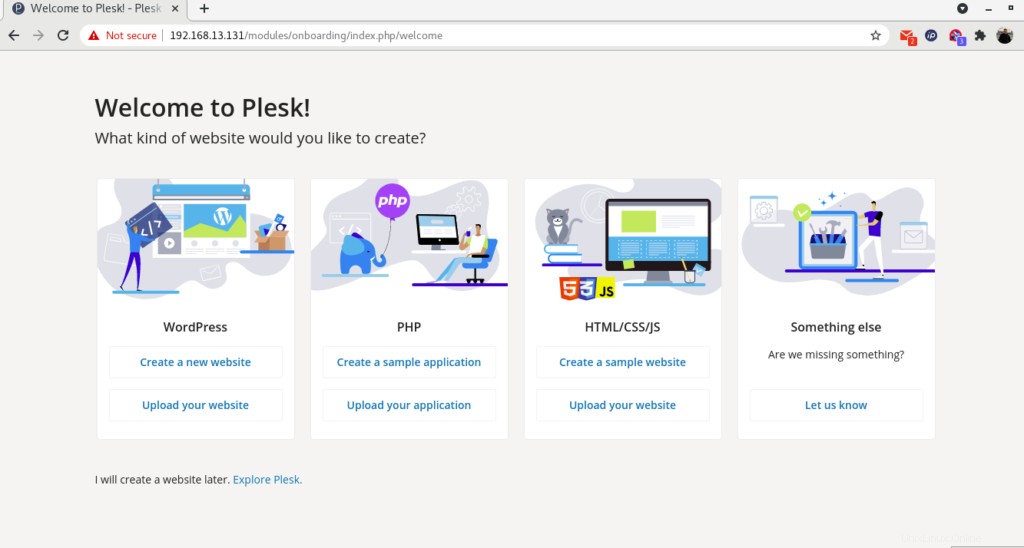
Po úspěšné konfiguraci vás Plesk přesměruje na Úvodní stránku, jak je uvedeno výše.
Klikněte na „Prozkoumat Plesk ” pro přechod na hlavní panel Plesk.
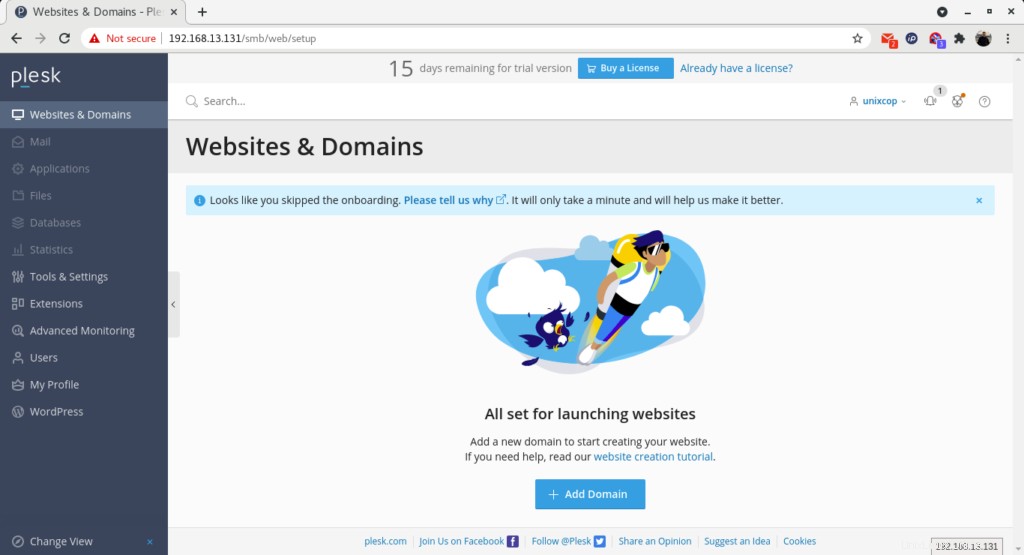
Verze Plesk
Verzi plesku můžete zkontrolovat příkazem
[root@unixcop ~]# plesk -v
Product version: Plesk Obsidian 18.0.37.2
OS version: CentOS 8.4.2105 x86_64
Build date: 2021/08/09 18:00
Revision: 1dff6684b76d24eb5432e13e6870e5795482e0a1
[root@unixcop ~]#Závěr
Takže jste úspěšně nainstalovali Parallel Plesk Panel (Obsidian) na CentOS / RHEL 8.
Pro více informací o Plesku můžete navštívit jeho oficiální stránky zde.