Přehled ovládacího panelu cPanel
cPanel ovládací panel je navržen pro správu samostatných hostingových účtů na serveru. Koncoví uživatelé/klienti mohou:- nahrát a spravovat soubory pro své webové stránky
- upravit záznamy DNS pro jejich domény
- přidat/odebrat domény a subdomény doplňků
- nainstalujte CMS pomocí instalačního programu skriptů Softaculous
- vytvářejte e-mailové účty
- spravovat nastavení e-mailu a ochranu proti SPAMu
- kontrola statistik webových stránek
- spravovat databáze a zálohy atd.
Na našich hostingových serverech máme nainstalovaný cPanel 11.86. Nejnovější dokumentaci pokrývající všechny jeho funkce naleznete zde.
Přehled struktury cPanel naleznete pro základní téma cPanel a pro cPanel Retro Theme níže v této příručce.
Pro základní motiv cPanel:
CPanel má v zásadě dvě svislé části s různými funkcemi:
Levý sloupec který poskytuje řadu různých funkcí, které jsou vhodně strukturovány do konkrétních skupin na základě konkrétního aspektu webhostingové služby a Pravý sloupec který zahrnuje různé statistiky informace o účtu. Navíc můžete vidět záhlaví nad oběma sekcemi:
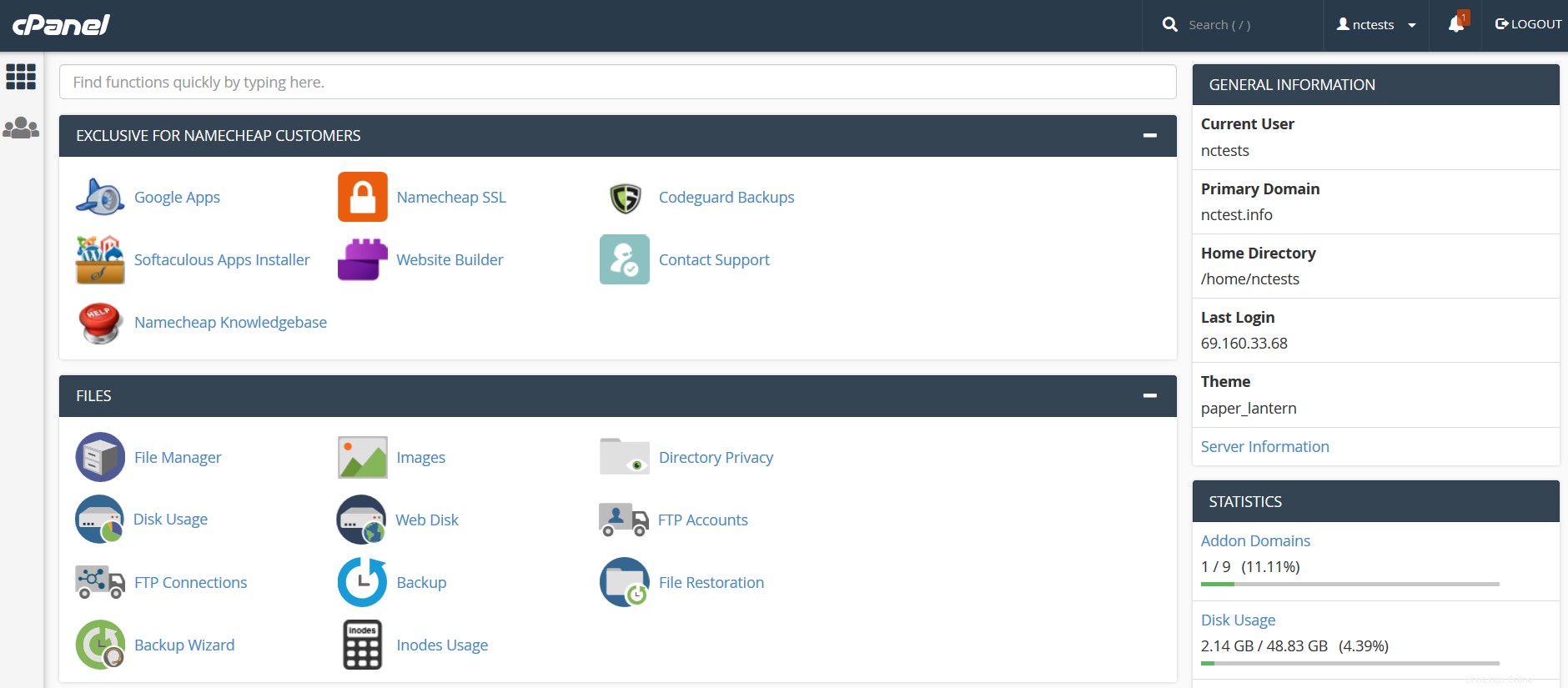
Záhlaví a pravý sloupec:
- Hledat
- Uživatel
- Statistiky
Levý sloupec:
- Exkluzivně pro zákazníky Namecheap
- Soubory
- Databáze
- Domény
- Metriky
- Zabezpečení
- Software
- Pokročilé
- Předvolby
Záhlaví a pravý sloupec:
Vyhledat Uživatelské statistiky
Vyhledat: vyhledávací panel, který vám umožní najít funkce cPanelu nejrychlejším způsobem. Jednoduše začněte zadávat název potřebného nástroje pro přidělení odpovídajícího menu:
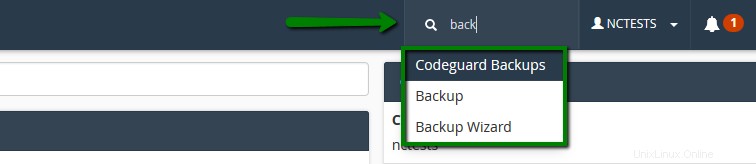
Uživatel: tato nabídka poskytuje řadu možností souvisejících s vaším uživatelem cPanel a samotným účtem – změna hesla cPanelu, kontaktních informací, stylu a jazyka a také resetování veškeré aktuální konfigurace účtu do výchozího stavu:
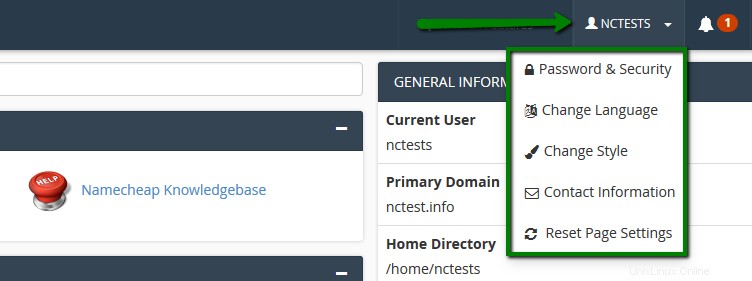
Statistiky: zde najdete obecné informace týkající se vašeho účtu cPanel:
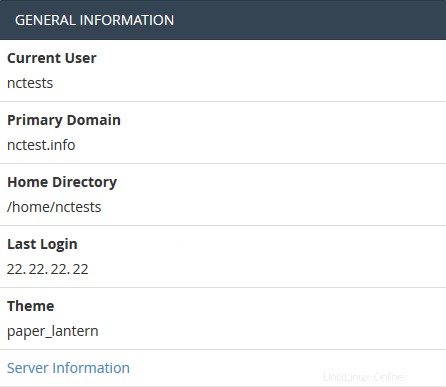
Informace o serveru nabídka obsahuje balíček hostitelského účtu a další podrobnosti na straně serveru, jako je IP adresa přiřazená vašemu účtu cPanel, software nainstalovaný na serveru a stav základních služeb:
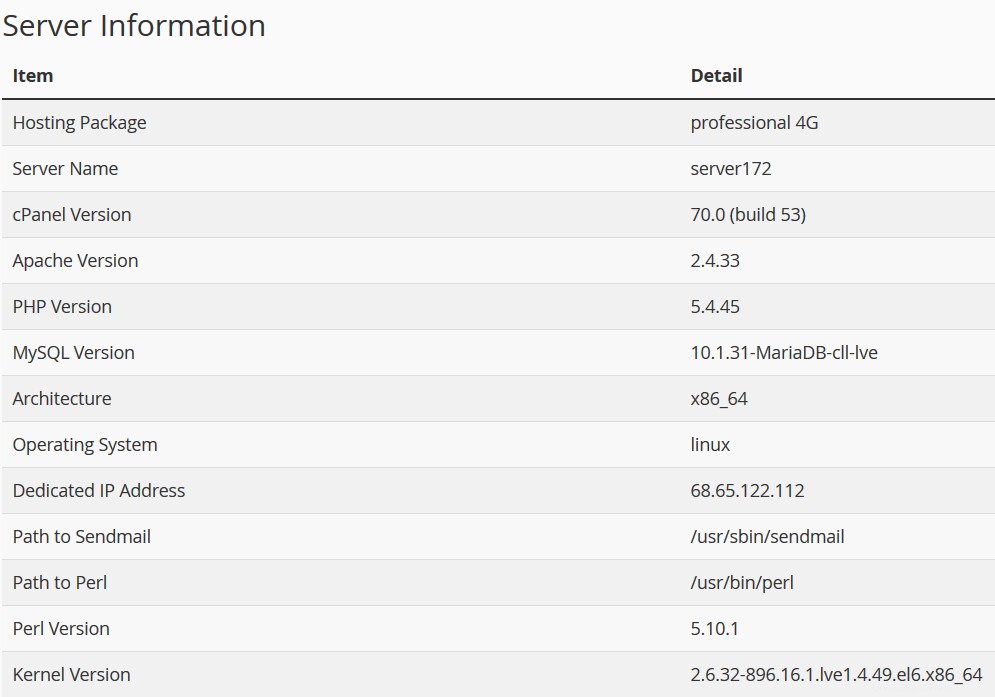
Statistiky sloupec shromažďuje služby a kvóty cPanel a také aktuální využití prostředků účtu:
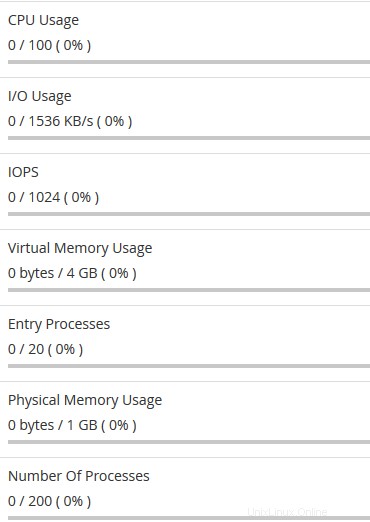
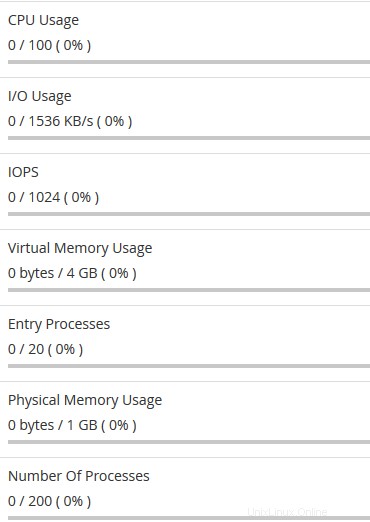
Levý sloupec:
Exkluzivně pro zákazníky Namecheap
Soubory Databáze E-mail Domény Metriky Zabezpečení Software Pokročilé předvolby
Exkluzivně pro zákazníky Namecheap
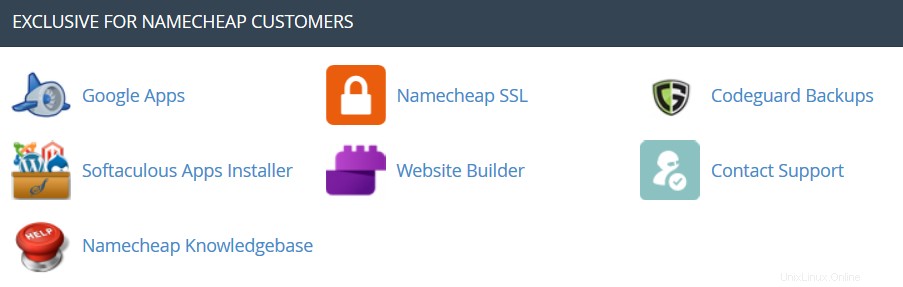
Automatické zálohování: je to plugin cPanel, který umožňuje zákazníkům s Premium a Business Hosting okamžitě získat plnou zálohu cPanel.
 Google Apps: pomocí tohoto nástroje budete moci nakonfigurovat službu Google Apps pro vaši doménu pomocí několika kliknutí. Další informace naleznete v této kategorii.
Google Apps: pomocí tohoto nástroje budete moci nakonfigurovat službu Google Apps pro vaši doménu pomocí několika kliknutí. Další informace naleznete v této kategorii.  Namecheap SSL: tato nabídka vám umožňuje používat plugin Namecheap SSL cPanel, další podrobnosti najdete v této příručce.
Namecheap SSL: tato nabídka vám umožňuje používat plugin Namecheap SSL cPanel, další podrobnosti najdete v této příručce.  Záloha CodeGuard: tento nástroj byl navržen tak, aby proces zálohování byl co nejjednodušší. Systém CodeGuard bude web neustále sledovat a informovat vás o všech změnách, přičemž bude provádět plně automatické zálohování vašich souborů, aby se předešlo možným výpadkům. Více informací naleznete v následujících článcích:
Záloha CodeGuard: tento nástroj byl navržen tak, aby proces zálohování byl co nejjednodušší. Systém CodeGuard bude web neustále sledovat a informovat vás o všech změnách, přičemž bude provádět plně automatické zálohování vašich souborů, aby se předešlo možným výpadkům. Více informací naleznete v následujících článcích:- Jak vytvářet zálohy pomocí CodeGuard
- Jak zálohovat web WordPress pomocí CodeGuard
 Instalační program Softaculous Apps: tato funkce vám umožňuje používat Softaculous Script Installer, který zahrnuje nejpopulárnější CMS, jako je Wordpress/Joomla/Magento atd. Je mnohem rychlejší než jiné instalátory skriptů a nainstaluje CMS několika kliknutími. Aplikace Softaculous je poskytována s jakýmkoli účtem cPanel na všech našich sdílených hostingových plánech. Zde si můžete prohlédnout dostupné skripty a jejich demo. Při práci s instalačním programem Softaculous se vám mohou hodit tyto příručky:
Instalační program Softaculous Apps: tato funkce vám umožňuje používat Softaculous Script Installer, který zahrnuje nejpopulárnější CMS, jako je Wordpress/Joomla/Magento atd. Je mnohem rychlejší než jiné instalátory skriptů a nainstaluje CMS několika kliknutími. Aplikace Softaculous je poskytována s jakýmkoli účtem cPanel na všech našich sdílených hostingových plánech. Zde si můžete prohlédnout dostupné skripty a jejich demo. Při práci s instalačním programem Softaculous se vám mohou hodit tyto příručky:- Jak pracovat se skripty v Softaculous
- Jak nainstalovat WordPress pomocí Softaculous
- Jak nainstalovat Joomla se Softaculous
Nastavení aplikace Node.js: umožňuje výběr konkrétní verze Node.js za účelem spouštění aplikací pomocí Node.js.
 Vyberte verzi PHP: pomocí této nabídky je možné vybrat potřebnou verzi PHP a také povolit/zakázat určité moduly a funkce PHP.
Vyberte verzi PHP: pomocí této nabídky je možné vybrat potřebnou verzi PHP a také povolit/zakázat určité moduly a funkce PHP.Nastavení aplikace Python: tato funkce vám umožňuje nasadit aplikace Python na váš cPanel, zatímco běží webový server Apache.
Nastavení aplikace Ruby: tato funkce vám umožňuje nasadit aplikace Ruby na váš cPanel při spuštěném webovém serveru Apache.
 Tvůrce webových stránek :tento nástroj vám umožňuje snadno vytvořit celý web pomocí drag-and-drop editoru a bez znalosti jakéhokoli kódu nebo instalace speciálního softwaru.
Tvůrce webových stránek :tento nástroj vám umožňuje snadno vytvořit celý web pomocí drag-and-drop editoru a bez znalosti jakéhokoli kódu nebo instalace speciálního softwaru.  Kontaktujte podporu :otevírá živý chat s naším týmem zákaznické podpory.
Kontaktujte podporu :otevírá živý chat s naším týmem zákaznické podpory.  Namecheap Knowledgebase: toto tlačítko vás přenese do sekce našich stránek Knowledgebase.
Namecheap Knowledgebase: toto tlačítko vás přenese do sekce našich stránek Knowledgebase. Správa prostředí: tento plugin vám umožňuje povolit nebo zakázat přístup SSH pro vaše příslušné hostitelské účty pomocí několika kliknutí.
Vylepšení PHP: umožňuje správu nastavení PHP na našich obchodních serverech (plány Stellar Business a staré Business SSD).
Soubory
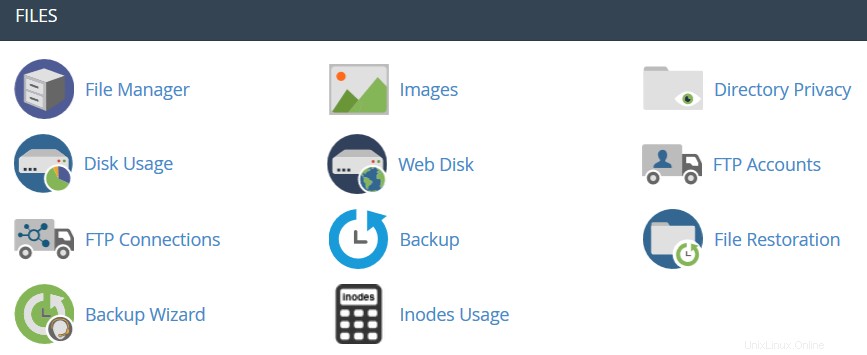
 Správce souborů: zde můžete spravovat soubory uložené ve vašem účtu. Při práci s touto nabídkou mohou být užitečné tyto průvodce:
Správce souborů: zde můžete spravovat soubory uložené ve vašem účtu. Při práci s touto nabídkou mohou být užitečné tyto průvodce:- Jak používat Správce souborů v cPanel
- Jak mohu nahrát své stránky?
 Obrázky: tento nástroj vám umožňuje prohlížet a upravovat obrázky ve vašem účtu.
Obrázky: tento nástroj vám umožňuje prohlížet a upravovat obrázky ve vašem účtu.  Soukromí adresáře: umožňuje nastavit požadavek na uživatelské jméno a heslo, když se uživatelé pokusí o přístup na vaše stránky z webu. Lze jej použít, když potřebujete omezit přístup k určité části vašeho webu. Další podrobnosti můžete získat v této příručce.
Soukromí adresáře: umožňuje nastavit požadavek na uživatelské jméno a heslo, když se uživatelé pokusí o přístup na vaše stránky z webu. Lze jej použít, když potřebujete omezit přístup k určité části vašeho webu. Další podrobnosti můžete získat v této příručce.  Využití disku: v této nabídce budete moci zkontrolovat podrobné informace o využití místa na disku vašeho účtu. Zobrazuje celkové využití disku pro adresáře vašeho účtu a všechny jeho databáze, nikoli pro jednotlivé soubory nebo databáze. Další podrobnosti o optimalizaci využití místa na disku jsou uvedeny v tomto článku.
Využití disku: v této nabídce budete moci zkontrolovat podrobné informace o využití místa na disku vašeho účtu. Zobrazuje celkové využití disku pro adresáře vašeho účtu a všechny jeho databáze, nikoli pro jednotlivé soubory nebo databáze. Další podrobnosti o optimalizaci využití místa na disku jsou uvedeny v tomto článku. Webový disk: tato funkce je cPanel implementací protokolu WebDav, která vám umožňuje spravovat, nahrávat a stahovat soubory vašich webových stránek, jako by byly místní na vašem osobním počítači. Podrobnější pokyny k nastavení WebDisk naleznete v těchto článcích:
Webový disk: tato funkce je cPanel implementací protokolu WebDav, která vám umožňuje spravovat, nahrávat a stahovat soubory vašich webových stránek, jako by byly místní na vašem osobním počítači. Podrobnější pokyny k nastavení WebDisk naleznete v těchto článcích:- Jak nastavit Web Disk v systému Windows 7
- Jak nastavit Web Disk v systému Windows 8
 Účty FTP: tato možnost vám umožňuje vytvářet a spravovat vaše FTP účty. Chcete-li si vytvořit účet FTP, přečtěte si tento článek. Pokyny pro připojení FTP naleznete v této sadě příruček:
Účty FTP: tato možnost vám umožňuje vytvářet a spravovat vaše FTP účty. Chcete-li si vytvořit účet FTP, přečtěte si tento článek. Pokyny pro připojení FTP naleznete v této sadě příruček:- Jak získat přístup k účtu přes FTP
- Jak nastavit FileZilla
- Jak nastavit Cyberduck
- Jak nastavit iWeb
- Jak nastavit Adobe Muse
- Jak nastavit Dreamweaver
- Jak nastavit klienta CoreFTP
- Jak nastavit CuteFTP
 FTP připojení: pomocí tohoto nástroje můžete sledovat uživatele, kteří jsou aktuálně přihlášeni na vaše stránky přes FTP. Zde je také možné ukončit připojení FTP.
FTP připojení: pomocí tohoto nástroje můžete sledovat uživatele, kteří jsou aktuálně přihlášeni na vaše stránky přes FTP. Zde je také možné ukončit připojení FTP. Záloha: tato funkce vám umožňuje stáhnout zazipovanou kopii celého vašeho účtu nebo jeho konkrétních částí, jako je váš domovský adresář, databáze, konfigurace přeposílání e-mailů nebo konfigurace e-mailových filtrů. Další podrobnosti o tom, jak zálohovat v cPanel, naleznete zde.
Záloha: tato funkce vám umožňuje stáhnout zazipovanou kopii celého vašeho účtu nebo jeho konkrétních částí, jako je váš domovský adresář, databáze, konfigurace přeposílání e-mailů nebo konfigurace e-mailových filtrů. Další podrobnosti o tom, jak zálohovat v cPanel, naleznete zde. Průvodce zálohováním: uživatelsky přívětivé rozhraní pro vytvoření zálohy celého webu, částečné zálohy nebo umožnění obnovení webu z poslední uložené zálohy. Všimněte si, že Obnovit možnost uvedená v této nabídce je ve výchozím nastavení na všech našich sdílených serverech zakázána.
Průvodce zálohováním: uživatelsky přívětivé rozhraní pro vytvoření zálohy celého webu, částečné zálohy nebo umožnění obnovení webu z poslední uložené zálohy. Všimněte si, že Obnovit možnost uvedená v této nabídce je ve výchozím nastavení na všech našich sdílených serverech zakázána.Řízení verzí Git: tato funkce vám umožňuje snadno hostovat úložiště Git na vašem účtu cPanel.
 Použití inodů: poskytuje statistiky využití inodů (souborů) vašeho účtu. Více podrobností o tomto nástroji naleznete zde.
Použití inodů: poskytuje statistiky využití inodů (souborů) vašeho účtu. Více podrobností o tomto nástroji naleznete zde. Databáze
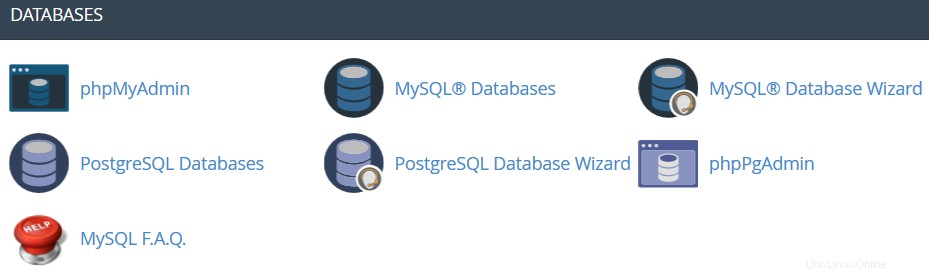
 phpMyAdmin: je to nástroj pro správu databází, který vám umožňuje provádět různé změny databází MySQL ve vašem účtu. Více informací o práci s databázemi můžete najít prostřednictvím phpMyAdmin v této příručce.
phpMyAdmin: je to nástroj pro správu databází, který vám umožňuje provádět různé změny databází MySQL ve vašem účtu. Více informací o práci s databázemi můžete najít prostřednictvím phpMyAdmin v této příručce. Databáze MySQL: v tomto menu můžete vytvářet a spravovat databáze MySQL v účtu cPanel. Další podrobnosti naleznete v této příručce.
Databáze MySQL: v tomto menu můžete vytvářet a spravovat databáze MySQL v účtu cPanel. Další podrobnosti naleznete v této příručce. Průvodce databázemi MySQL: poskytuje stejné funkce jako databáze MySQL menu, ale zjednodušeným způsobem.
Průvodce databázemi MySQL: poskytuje stejné funkce jako databáze MySQL menu, ale zjednodušeným způsobem. Databáze PostgreSQL: tato možnost vám umožňuje vytvářet a spravovat databáze PostgreSQL v cPanelu.
Databáze PostgreSQL: tato možnost vám umožňuje vytvářet a spravovat databáze PostgreSQL v cPanelu. Průvodce databázemi PostgreSQL: má stejnou funkcionalitu jako Databáze PostgreSQL menu, ale umožňuje provádět všechny změny jednodušším způsobem.
Průvodce databázemi PostgreSQL: má stejnou funkcionalitu jako Databáze PostgreSQL menu, ale umožňuje provádět všechny změny jednodušším způsobem. phpPgAdmin: je to nástroj pro správu databází, který vám umožňuje provádět různé změny v PostgreSQL databázích ve vašem účtu.
phpPgAdmin: je to nástroj pro správu databází, který vám umožňuje provádět různé změny v PostgreSQL databázích ve vašem účtu. MySQL F.A.Q.: toto tlačítko vás přenese do odpovídající sekce Knowledgebase věnované otázkám MySQL.
MySQL F.A.Q.: toto tlačítko vás přenese do odpovídající sekce Knowledgebase věnované otázkám MySQL.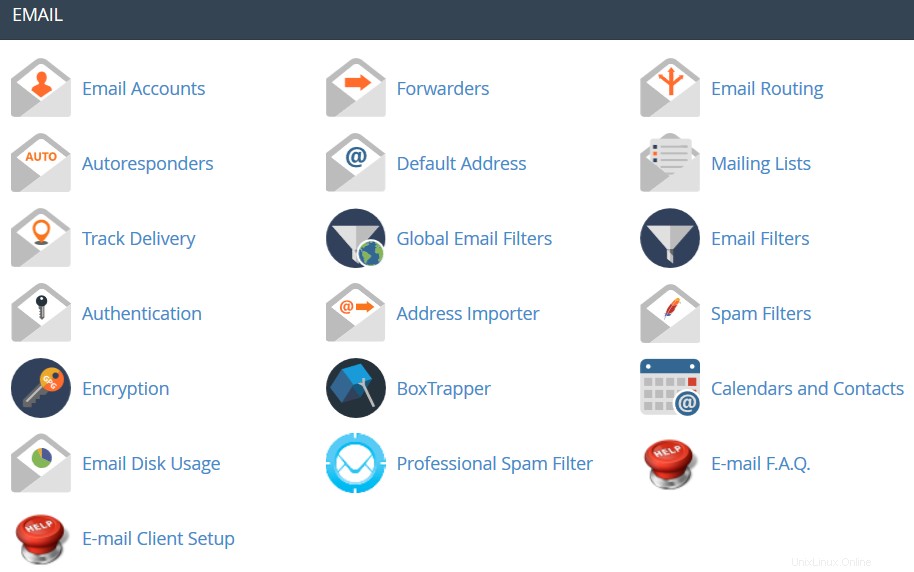
 E-mailové účty: v této nabídce můžete vytvářet a spravovat poštovní schránky přidružené k názvům domén hostovaných ve vašem účtu. Chcete-li si vytvořit e-mailový účet, přečtěte si tento návod. Další podrobnosti o nastavení nově vytvořeného e-mailového účtu s e-mailovými klienty naleznete v sadě článků cPanel Email:Nastavení klienta.
E-mailové účty: v této nabídce můžete vytvářet a spravovat poštovní schránky přidružené k názvům domén hostovaných ve vašem účtu. Chcete-li si vytvořit e-mailový účet, přečtěte si tento návod. Další podrobnosti o nastavení nově vytvořeného e-mailového účtu s e-mailovými klienty naleznete v sadě článků cPanel Email:Nastavení klienta.  Přeposílání: nastavení funkce přeposílání vám poskytuje příležitost posílat kopie všech e-mailů z jedné e-mailové adresy na druhou. Máte například dva různé e-mailové účty a nechcete je pokaždé kontrolovat, takže můžete přeposílat e-maily z adresy [email protected] na adresu [email protected]. Upozorňujeme, že původní adresa bude stále přijímat přeposílané e-maily.
Přeposílání: nastavení funkce přeposílání vám poskytuje příležitost posílat kopie všech e-mailů z jedné e-mailové adresy na druhou. Máte například dva různé e-mailové účty a nechcete je pokaždé kontrolovat, takže můžete přeposílat e-maily z adresy [email protected] na adresu [email protected]. Upozorňujeme, že původní adresa bude stále přijímat přeposílané e-maily. Směrování e-mailu: zde můžete nastavit směrování e-mailů pro domény hostované ve vašem účtu cPanel, více podrobností naleznete v této příručce.
Směrování e-mailu: zde můžete nastavit směrování e-mailů pro domény hostované ve vašem účtu cPanel, více podrobností naleznete v této příručce. Automatické odpovědi: tato funkce vám umožňuje automaticky odesílat zprávy jako odpověď na příchozí e-maily přijaté na konkrétní e-mailový účet. To je velmi užitečné, když jste na dovolené nebo nedostupní, nebo pokud máte nějaké obecné zprávy k odeslání. Více informací najdete v této příručce.
Automatické odpovědi: tato funkce vám umožňuje automaticky odesílat zprávy jako odpověď na příchozí e-maily přijaté na konkrétní e-mailový účet. To je velmi užitečné, když jste na dovolené nebo nedostupní, nebo pokud máte nějaké obecné zprávy k odeslání. Více informací najdete v této příručce. Výchozí adresa: v této nabídce můžete spravovat e-mailovou adresu, kterou cPanel používá k načítání jakékoli zprávy odeslané na e-mailové účty, které ve vaší doméně neexistují (také známé jako 'catch-all address'). Více podrobností naleznete zde.
Výchozí adresa: v této nabídce můžete spravovat e-mailovou adresu, kterou cPanel používá k načítání jakékoli zprávy odeslané na e-mailové účty, které ve vaší doméně neexistují (také známé jako 'catch-all address'). Více podrobností naleznete zde. Seznamy adresátů: s touto možností si můžete vytvořit jednu adresu pro zasílání e-mailů, newsletterů a dalších aktualizací na více e-mailových adres současně. Další informace naleznete v tomto článku.
Seznamy adresátů: s touto možností si můžete vytvořit jednu adresu pro zasílání e-mailů, newsletterů a dalších aktualizací na více e-mailových adres současně. Další informace naleznete v tomto článku. Sledovat doručení: tato nabídka vám umožňuje sledovat doručování e-mailů pro váš účet.
Sledovat doručení: tato nabídka vám umožňuje sledovat doručování e-mailů pro váš účet. Globální e-mailové filtry: tato funkce vám umožňuje konfigurovat filtry všech e-mailů přicházejících na vaše hostované domény.
Globální e-mailové filtry: tato funkce vám umožňuje konfigurovat filtry všech e-mailů přicházejících na vaše hostované domény. E-mailové filtry: pomocí této možnosti můžete vytvořit filtry pro každý e-mailový účet pro vaši doménu. Další podrobnosti o nástrojích pro filtrování naleznete v tomto článku.
E-mailové filtry: pomocí této možnosti můžete vytvořit filtry pro každý e-mailový účet pro vaši doménu. Další podrobnosti o nástrojích pro filtrování naleznete v tomto článku. Doručení e-mailem: tento nástroj vám pomůže předcházet spamu. Nastavení záznamů DKIM a SPF pro váš účet vybaví e-mailové zprávy ověřitelnými informacemi, aby váš server mohl automaticky detekovat povahu příchozích a odchozích zpráv. Podrobné pokyny k používání této funkce naleznete zde.
Doručení e-mailem: tento nástroj vám pomůže předcházet spamu. Nastavení záznamů DKIM a SPF pro váš účet vybaví e-mailové zprávy ověřitelnými informacemi, aby váš server mohl automaticky detekovat povahu příchozích a odchozích zpráv. Podrobné pokyny k používání této funkce naleznete zde. Importér adres: tato nabídka vám umožňuje používat dva typy souborů (.xls a .csv ) pro import dat za účelem současného vytvoření více e-mailových adres nebo e-mailových přeposílání pro váš účet.
Importér adres: tato nabídka vám umožňuje používat dva typy souborů (.xls a .csv ) pro import dat za účelem současného vytvoření více e-mailových adres nebo e-mailových přeposílání pro váš účet. Filtry spamu: je to uživatelsky přívětivý e-mailový nástroj, který zkoumá příchozí poštu na různé charakteristiky spamu. Využívá různé síťové testy a filtrování nevyžádané pošty k získání celkového skóre, aby se rozhodlo, zda má být pošta považována za spam či nikoli. Nástroj SpamAssassin je standardně poskytován se všemi našimi sdílenými a distributorskými hostingovými plány. Tyto články mohou být užitečné pro nastavení funkce SpamAssasin:
Filtry spamu: je to uživatelsky přívětivý e-mailový nástroj, který zkoumá příchozí poštu na různé charakteristiky spamu. Využívá různé síťové testy a filtrování nevyžádané pošty k získání celkového skóre, aby se rozhodlo, zda má být pošta považována za spam či nikoli. Nástroj SpamAssassin je standardně poskytován se všemi našimi sdílenými a distributorskými hostingovými plány. Tyto články mohou být užitečné pro nastavení funkce SpamAssasin:- Nejčastější dotazy ohledně SpamAssassin
- Jak nakonfigurovat SpamAssassin v cPanel
 Šifrování: tato možnost vám umožňuje nastavit GnuPG, což je veřejně dostupné šifrovací schéma, které využívá přístup veřejného klíče. Tento systém používá k šifrování zpráv veřejný klíč a můžete je dešifrovat pomocí soukromého klíče, který si zamýšlený příjemce zprávy ponechá.
Šifrování: tato možnost vám umožňuje nastavit GnuPG, což je veřejně dostupné šifrovací schéma, které využívá přístup veřejného klíče. Tento systém používá k šifrování zpráv veřejný klíč a můžete je dešifrovat pomocí soukromého klíče, který si zamýšlený příjemce zprávy ponechá.  BoxTrapper: tento nástroj může chránit vaši doručenou poštu před spamem tím, že vyžaduje, aby všichni odesílatelé e-mailů, kteří nejsou na vaší bílé listině, odpověděli na ověřovací e-mail, než budete moci přijímat jejich poštu.
BoxTrapper: tento nástroj může chránit vaši doručenou poštu před spamem tím, že vyžaduje, aby všichni odesílatelé e-mailů, kteří nejsou na vaší bílé listině, odpověděli na ověřovací e-mail, než budete moci přijímat jejich poštu.  Kalendáře a kontakty: tato nabídka pomáhá nakonfigurovat vašeho klienta tak, aby se připojil ke CalDAV pro kalendáře a CardDAV pro kontakty, abyste k nim měli přístup na vašich osobních zařízeních. Podrobné pokyny naleznete v tomto návodu.
Kalendáře a kontakty: tato nabídka pomáhá nakonfigurovat vašeho klienta tak, aby se připojil ke CalDAV pro kalendáře a CardDAV pro kontakty, abyste k nim měli přístup na vašich osobních zařízeních. Podrobné pokyny naleznete v tomto návodu. Využití disku e-mailem: tento nástroj vám umožňuje obnovit místo na disku odstraněním starých zpráv z vaší poštovní schránky.
Využití disku e-mailem: tento nástroj vám umožňuje obnovit místo na disku odstraněním starých zpráv z vaší poštovní schránky.  Profesionální filtr spamu: tato nabídka vám umožňuje nakonfigurovat SpamExperts, uživatelsky přívětivé řešení filtrování e-mailů, které umožňuje chránit váš účet před příchozím i odchozím spamem. Další informace o této funkci jsou uvedeny v tomto článku.
Profesionální filtr spamu: tato nabídka vám umožňuje nakonfigurovat SpamExperts, uživatelsky přívětivé řešení filtrování e-mailů, které umožňuje chránit váš účet před příchozím i odchozím spamem. Další informace o této funkci jsou uvedeny v tomto článku. E-mail F.A.Q.: toto tlačítko vás přenese do příslušné sekce Knowledgebase věnované e-mailovým otázkám.
E-mail F.A.Q.: toto tlačítko vás přenese do příslušné sekce Knowledgebase věnované e-mailovým otázkám. Nastavení e-mailového klienta: toto tlačítko vás přenese do odpovídající sekce Knowledgebase věnované nastavení e-mailových účtů s různými e-mailovými klienty a zařízeními.
Nastavení e-mailového klienta: toto tlačítko vás přenese do odpovídající sekce Knowledgebase věnované nastavení e-mailových účtů s různými e-mailovými klienty a zařízeními.Domény
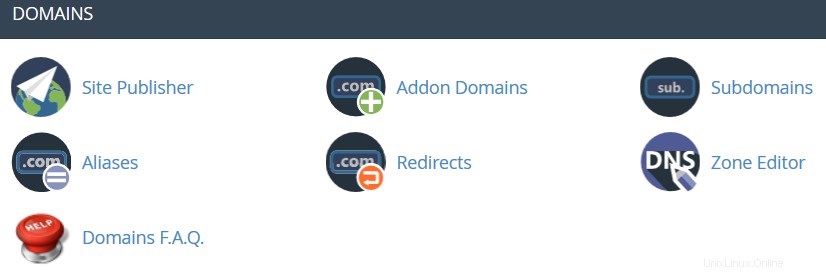
 Vydavatel webu :toto rozhraní můžete použít k rychlému vytvoření webu ze sady dostupných šablon. To umožňuje návštěvníkům vidět některé základní informace, zatímco vy budete pokračovat ve vývoji svého webu.
Vydavatel webu :toto rozhraní můžete použít k rychlému vytvoření webu ze sady dostupných šablon. To umožňuje návštěvníkům vidět některé základní informace, zatímco vy budete pokračovat ve vývoji svého webu. Domény: toto rozhraní umožňuje vytvářet a spravovat více domén z jednoho rozhraní cPanel.
 Domény doplňků: pomocí tohoto menu můžete přidat další domény k hostingovému účtu. Addon domény mají stejnou funkcionalitu jako hlavní doména přiřazená k vašemu hostingovému účtu. Další podrobnosti o přidávání domén do cPanel jsou uvedeny zde.
Domény doplňků: pomocí tohoto menu můžete přidat další domény k hostingovému účtu. Addon domény mají stejnou funkcionalitu jako hlavní doména přiřazená k vašemu hostingovému účtu. Další podrobnosti o přidávání domén do cPanel jsou uvedeny zde.  Subdomény: v této nabídce můžete vytvořit subdomény a nasměrovat je na různé části vašeho webu nebo jiné IP adresy. Podrobné pokyny k této nabídce naleznete v tomto článku.
Subdomény: v této nabídce můžete vytvořit subdomény a nasměrovat je na různé části vašeho webu nebo jiné IP adresy. Podrobné pokyny k této nabídce naleznete v tomto článku. Aliasy: tato funkce vám umožňuje „zaparkovat“ další doménová jména na váš stávající hostingový účet. Zobrazují stejné webové stránky jako vaše primární doména a sdílejí také webové statistiky. Při nastavování nové parkované domény se můžete řídit tímto průvodcem.
Aliasy: tato funkce vám umožňuje „zaparkovat“ další doménová jména na váš stávající hostingový účet. Zobrazují stejné webové stránky jako vaše primární doména a sdílejí také webové statistiky. Při nastavování nové parkované domény se můžete řídit tímto průvodcem. Přesměrování: zde můžete vytvořit přesměrování pro konkrétní doménu/stránku na jinou doménu/stránku a zobrazit její obsah. Více podrobností naleznete zde.
Přesměrování: zde můžete vytvořit přesměrování pro konkrétní doménu/stránku na jinou doménu/stránku a zobrazit její obsah. Více podrobností naleznete zde. Editor zóny: umožňuje upravit DNS zónu domén (domén) ve vašem účtu cPanel. Lze přidat následující záznamy:A, AAAA, CNAME, SRV, TXT, MX. Další informace o nastavení záznamů DNS v cPanel naleznete v tomto článku.
Editor zóny: umožňuje upravit DNS zónu domén (domén) ve vašem účtu cPanel. Lze přidat následující záznamy:A, AAAA, CNAME, SRV, TXT, MX. Další informace o nastavení záznamů DNS v cPanel naleznete v tomto článku.  Domény F.A.Q.: toto tlačítko vás přenese do odpovídající sekce Knowledgebase věnované otázkám správy domén.
Domény F.A.Q.: toto tlačítko vás přenese do odpovídající sekce Knowledgebase věnované otázkám správy domén.Metriky
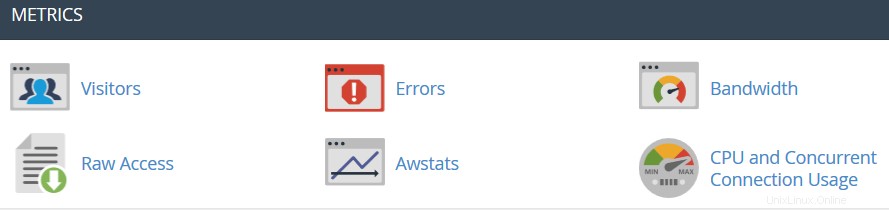
 Návštěvníci: přístupový protokol vašeho účtu poskytnutý v zobrazení tabulky.
Návštěvníci: přístupový protokol vašeho účtu poskytnutý v zobrazení tabulky. Chyby: zde můžete zkontrolovat protokol chyb pro svůj účet, který zobrazuje posledních 300 řádků obsahu souvisejících s chybami generovanými webem hostovaným ve vašem účtu.
Chyby: zde můžete zkontrolovat protokol chyb pro svůj účet, který zobrazuje posledních 300 řádků obsahu souvisejících s chybami generovanými webem hostovaným ve vašem účtu. Šířka pásma: vám poskytuje podrobné informace o šířce pásma využívané vaším účtem.
Šířka pásma: vám poskytuje podrobné informace o šířce pásma využívané vaším účtem. Nezpracovaný přístup: protokol přístupu RAW pro váš účet.
Nezpracovaný přístup: protokol přístupu RAW pro váš účet. Awstats: tento nástroj vám poskytuje možnost sledovat přístupové indexy na vašem účtu – uživatele, roboty, navštívené stránky a mnoho, mnoho dalších. Podrobnější vysvětlení najdete v tomto článku.
Awstats: tento nástroj vám poskytuje možnost sledovat přístupové indexy na vašem účtu – uživatele, roboty, navštívené stránky a mnoho, mnoho dalších. Podrobnější vysvětlení najdete v tomto článku. Využití CPU a souběžného připojení: zobrazuje informace o zdrojích spotřebovaných vaším účtem. Některé další informace o využití zdrojů naleznete v této příručce.
Využití CPU a souběžného připojení: zobrazuje informace o zdrojích spotřebovaných vaším účtem. Některé další informace o využití zdrojů naleznete v této příručce.Zabezpečení
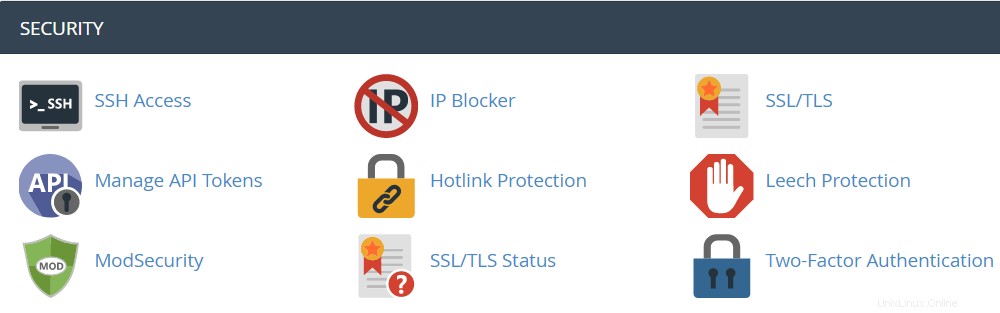
 Přístup SSH: zde si můžete vygenerovat přístupový klíč pro svůj účet, abyste se mohli připojit pomocí klíčů SSH. Další podrobnosti o nastavení klíčů SSH naleznete v tomto článku.
Přístup SSH: zde si můžete vygenerovat přístupový klíč pro svůj účet, abyste se mohli připojit pomocí klíčů SSH. Další podrobnosti o nastavení klíčů SSH naleznete v tomto článku.  IP Blocker: s pomocí tohoto nástroje můžete zablokovat řadu IP adres, abyste jim zabránili v přístupu na váš web. Neváhejte a podívejte se na tuto příručku.
IP Blocker: s pomocí tohoto nástroje můžete zablokovat řadu IP adres, abyste jim zabránili v přístupu na váš web. Neváhejte a podívejte se na tuto příručku. SSL/TLS: tento nástroj vám pomůže nainstalovat a spravovat vaše certifikáty SSL. Podrobnější návod naleznete zde.
SSL/TLS: tento nástroj vám pomůže nainstalovat a spravovat vaše certifikáty SSL. Podrobnější návod naleznete zde. Ochrana hotlinkem: v této nabídce můžete povolit ochranu hotlinků pro váš web (to znamená, aby někdo nemohl přímo propojit vaše obrázky s jiným webem a v důsledku toho spotřebovat šířku pásma vašeho hostingového účtu). Další informace naleznete v tomto návodu.
Ochrana hotlinkem: v této nabídce můžete povolit ochranu hotlinků pro váš web (to znamená, aby někdo nemohl přímo propojit vaše obrázky s jiným webem a v důsledku toho spotřebovat šířku pásma vašeho hostingového účtu). Další informace naleznete v tomto návodu. Ochrana proti pijavicím: vám umožňuje kontrolovat, zda uživatelé mohou rozdávat nebo veřejně zveřejňovat svá hesla pro zakázané oblasti vašeho webu. Lze jej použít k přesměrování napadených účtů na vámi zvolenou adresu URL nebo k jejich pozastavení.
Ochrana proti pijavicím: vám umožňuje kontrolovat, zda uživatelé mohou rozdávat nebo veřejně zveřejňovat svá hesla pro zakázané oblasti vašeho webu. Lze jej použít k přesměrování napadených účtů na vámi zvolenou adresu URL nebo k jejich pozastavení. ModSecurity: v této nabídce můžete zakázat nebo povolit ModSecurity pro vaše domény a subdomény.
ModSecurity: v této nabídce můžete zakázat nebo povolit ModSecurity pro vaše domény a subdomény.  Stav SSL/TLS: použijte toto rozhraní k zobrazení stavu SSL vašich domén.
Stav SSL/TLS: použijte toto rozhraní k zobrazení stavu SSL vašich domén. Dvoufaktorové ověřování: tento nástroj vám umožňuje aktivovat 2FA, vylepšené bezpečnostní opatření, které vyžaduje dvě formy identifikace:vaše heslo a vygenerovaný bezpečnostní kód. Když je povoleno 2FA, aplikace ve vašem smartphonu poskytuje kód, který musíte zadat spolu se svým heslem, abyste se mohli přihlásit. Více o povolení 2FA se dozvíte zde.
Dvoufaktorové ověřování: tento nástroj vám umožňuje aktivovat 2FA, vylepšené bezpečnostní opatření, které vyžaduje dvě formy identifikace:vaše heslo a vygenerovaný bezpečnostní kód. Když je povoleno 2FA, aplikace ve vašem smartphonu poskytuje kód, který musíte zadat spolu se svým heslem, abyste se mohli přihlásit. Více o povolení 2FA se dozvíte zde.Software
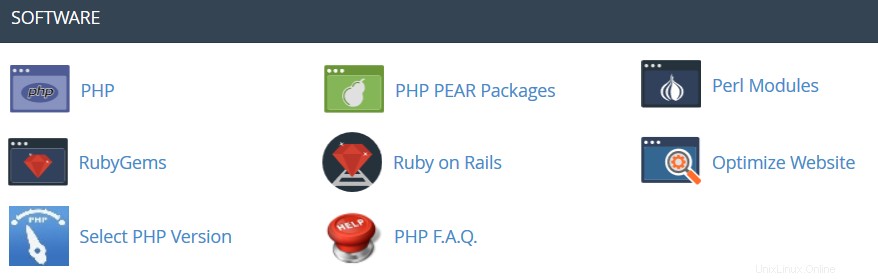
 Balíčky PHP PEAR: tato možnost vám umožňuje instalovat a udržovat balíčky PHP PEAR pro váš hostingový účet.
Balíčky PHP PEAR: tato možnost vám umožňuje instalovat a udržovat balíčky PHP PEAR pro váš hostingový účet. Moduly jazyka Perl: zde můžete spravovat moduly Perl dostupné pro váš účet. Modul Perl je samostatná součást softwaru pro programovací jazyk Perl. Perl je podporován na všech našich sdílených/prodejních serverech. Tento článek vám poskytne další podrobnosti o této funkci.
Moduly jazyka Perl: zde můžete spravovat moduly Perl dostupné pro váš účet. Modul Perl je samostatná součást softwaru pro programovací jazyk Perl. Perl je podporován na všech našich sdílených/prodejních serverech. Tento článek vám poskytne další podrobnosti o této funkci. RubyGems: v této nabídce najdete sadu funkcí, které vám umožňují provádět úkoly v Ruby. Než budete moci použít drahokam v programu Ruby, musíte jej nainstalovat.
RubyGems: v této nabídce najdete sadu funkcí, které vám umožňují provádět úkoly v Ruby. Než budete moci použít drahokam v programu Ruby, musíte jej nainstalovat. Ruby on Rails: pomocí této nabídky můžete používat funkce Ruby on Rails. Ruby on Rails je bezplatný rámec webových aplikací pro programovací jazyk Ruby. Často bývá označován jako 'Rails' nebo 'RoR'. Podporujeme RoR pomocí našeho Stellar Plus, Stellar Business a Prodejce balíčky (a starý Professional , Konečný , Firemní SSD, prodejce balíčky). Více informací naleznete v této příručce.
Ruby on Rails: pomocí této nabídky můžete používat funkce Ruby on Rails. Ruby on Rails je bezplatný rámec webových aplikací pro programovací jazyk Ruby. Často bývá označován jako 'Rails' nebo 'RoR'. Podporujeme RoR pomocí našeho Stellar Plus, Stellar Business a Prodejce balíčky (a starý Professional , Konečný , Firemní SSD, prodejce balíčky). Více informací naleznete v této příručce. Optimalizace webu: tato funkce vám umožňuje povolit/zakázat a nakonfigurovat kompresi vašeho webu úpravou způsobu, jakým Apache zpracovává požadavky, což může zvýšit výkon vašeho webu.
Optimalizace webu: tato funkce vám umožňuje povolit/zakázat a nakonfigurovat kompresi vašeho webu úpravou způsobu, jakým Apache zpracovává požadavky, což může zvýšit výkon vašeho webu. Nastavení aplikace Node.js: umožňuje výběr konkrétní verze Node.js za účelem spouštění aplikací pomocí Node.js.
 Vyberte verzi PHP: zde můžete změnit verzi PHP aplikovanou na váš účet cPanel. Více informací najdete v tomto článku.
Vyberte verzi PHP: zde můžete změnit verzi PHP aplikovanou na váš účet cPanel. Více informací najdete v tomto článku. Nastavení aplikace Python: tato funkce vám umožňuje nasadit aplikace Python na váš cPanel, zatímco běží webový server Apache.
Nastavení aplikace Ruby: tato funkce vám umožňuje nasadit aplikace Ruby na váš cPanel, zatímco běží webový server Apache.
 PHP F.A.Q.: toto tlačítko vás přesměruje do sekce našeho webu Knowledgebase věnované otázkám souvisejícím s PHP.
PHP F.A.Q.: toto tlačítko vás přesměruje do sekce našeho webu Knowledgebase věnované otázkám souvisejícím s PHP.Pokročilé
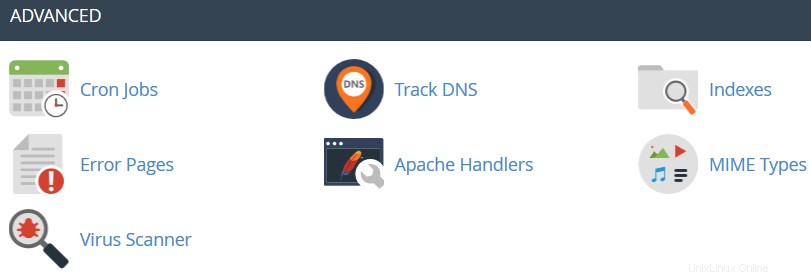
Terminál: toto rozhraní vám umožňuje přístup k terminálové aplikaci v prohlížeči pro přímý přístup z příkazového řádku v rámci relace cPanel.
 Cron Jobs: zde můžete nastavit spouštění skriptů podle plánu. Další podrobnosti o nastavení CronJobs naleznete v tomto návodu.
Cron Jobs: zde můžete nastavit spouštění skriptů podle plánu. Další podrobnosti o nastavení CronJobs naleznete v tomto návodu. Sledovat DNS: pomocí tohoto nástroje můžete zkontrolovat informace DNS o jakékoli doméně nebo sledovat cestu ze serveru, na kterém je váš web, do počítače, ze kterého přistupujete k cPanel.
Sledovat DNS: pomocí tohoto nástroje můžete zkontrolovat informace DNS o jakékoli doméně nebo sledovat cestu ze serveru, na kterém je váš web, do počítače, ze kterého přistupujete k cPanel. Indexy: v této nabídce můžete přizpůsobit způsob, jakým si návštěvníci mohou prohlížet adresář na webu.
Indexy: v této nabídce můžete přizpůsobit způsob, jakým si návštěvníci mohou prohlížet adresář na webu. Chybové stránky: tato funkce vám umožňuje upravit kód pro výchozí chybové stránky, které může váš web zobrazit.
Chybové stránky: tato funkce vám umožňuje upravit kód pro výchozí chybové stránky, které může váš web zobrazit. Obslužné nástroje Apache: zde můžete nakonfigurovat různé ovladače Apache pro práci s určitými formáty souborů.
Obslužné nástroje Apache: zde můžete nakonfigurovat různé ovladače Apache pro práci s určitými formáty souborů. Typy MIME: poskytuje informace o systémech předdefinovaných typech MIME a možnost přidat typ MIME sami.
Typy MIME: poskytuje informace o systémech předdefinovaných typech MIME a možnost přidat typ MIME sami. Virus Scanner: tento nástroj vám umožní skenovat váš účet na viry pomocí antivirového skeneru ClamAV. ClamAV je antivirový modul s otevřeným zdrojovým kódem (GPL) používaný v různých situacích, včetně skenování e-mailů, skenování webu a zabezpečení koncových bodů. Poskytuje řadu nástrojů včetně flexibilního a škálovatelného vícevláknového démona, skeneru příkazového řádku a pokročilého nástroje pro automatické aktualizace databáze.
Virus Scanner: tento nástroj vám umožní skenovat váš účet na viry pomocí antivirového skeneru ClamAV. ClamAV je antivirový modul s otevřeným zdrojovým kódem (GPL) používaný v různých situacích, včetně skenování e-mailů, skenování webu a zabezpečení koncových bodů. Poskytuje řadu nástrojů včetně flexibilního a škálovatelného vícevláknového démona, skeneru příkazového řádku a pokročilého nástroje pro automatické aktualizace databáze. Předvolby
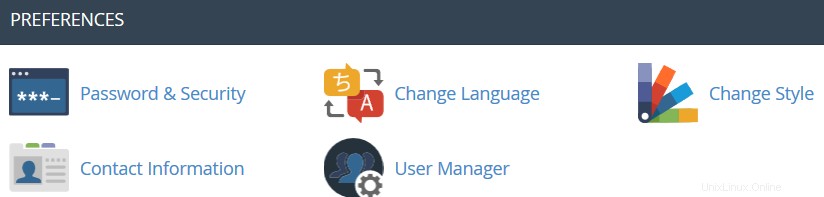
 Password and Security: this menu allows you to change your cPanel main password if know the original one. Otherwise, you can reset the password following the steps in this guide.
Password and Security: this menu allows you to change your cPanel main password if know the original one. Otherwise, you can reset the password following the steps in this guide. Change Language: this feature provides you with an opportunity to change your cPanel interface language.
Change Language: this feature provides you with an opportunity to change your cPanel interface language. Change style: here you can change the overall look and feel of the interface by selecting one of the several preinstalled styles.
Change style: here you can change the overall look and feel of the interface by selecting one of the several preinstalled styles. Contact Information: in this menu you can specify an email address that will receive system email notifications.
Contact Information: in this menu you can specify an email address that will receive system email notifications.  User Manager: allows you to manage your Subaccounts. Subaccounts use the same login and password information for email, FTP, and Web Disk.
User Manager: allows you to manage your Subaccounts. Subaccounts use the same login and password information for email, FTP, and Web Disk.For cPanel Retro Theme:
Basically cPanel has two vertical sections with different features:
Left column which includes different Stats information about the account, the possibility to switch cPanel theme, the search bar and frequently accessed menus and Right column which provides a number of various features that are conveniently structured to specific groups based on the concrete aspect of the web hosting service.
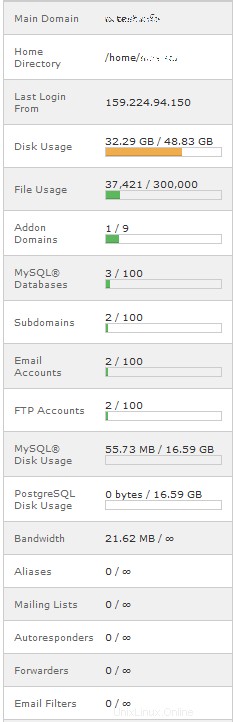
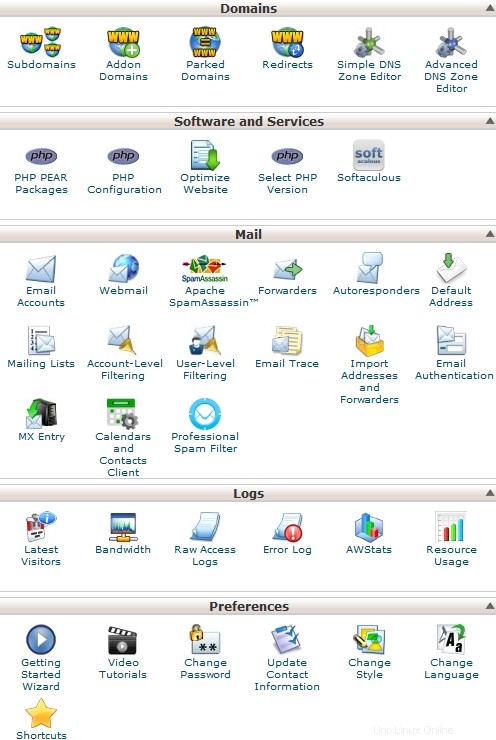
Below you can find a list of each menu for your convenience:
Left Column:
- Find
- Stats
- Preferences
- Domains
- Files
- Metrics
- Security
- Databases
- Software
- Advanced
- Exclusive for Namecheap Customers
Left Column
In this column you will find following options:
Find: it is a search bar that allows to find cPanel features in the quickest way. Just start entering the name of the needed tool to allocate the corresponding menu:
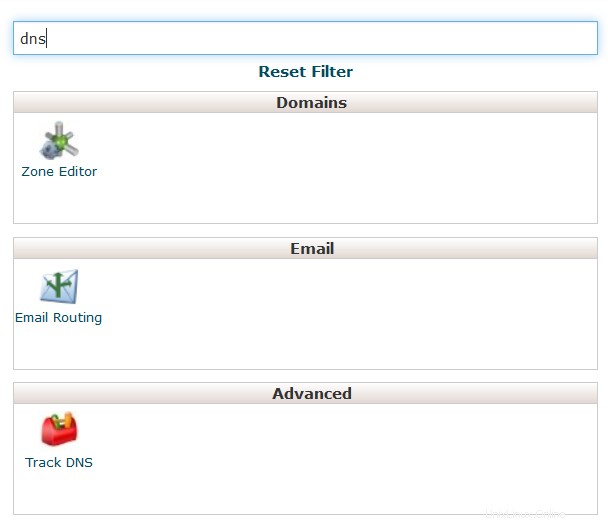
Stats: here you will find all the information related to the statistics of your hosting account. At the bottom of this section you will find Expand Stats button, which allows you to review the full statistics:
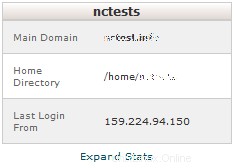
If you see the expanded stats menu, you will find Collapse Stats button at the bottom of this section in order to switch to the short menu version:
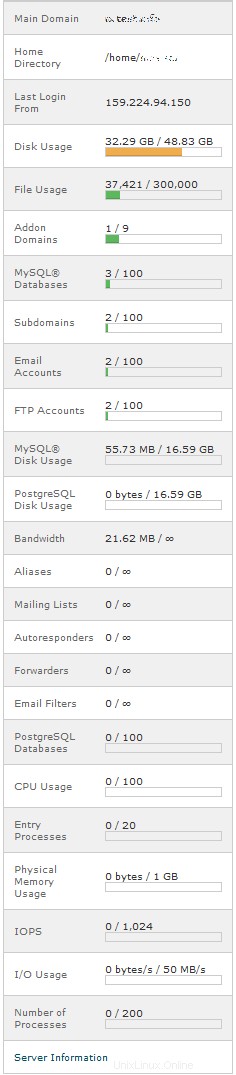
Here is an overview of all indexes:
- Main Domain: the primary domain name associated with your hosting account.
- Home Directory: the path the home directory of your account on the server where your websites' folders and files reside.
- Last Login: the last IP address your cPanel has been accessed from.
- Disk Usage: the amount of server disk space provided with your cPanel account. This index displays disk space used by your websites' content, databases, emails, etc.
- File Usage: the current number of files (inodes) and your cPanel account's inode limit.
- Addon Domains: the current number of already added addon domains and the total number allowed for your cPanel account.
- MySQL Databases: the current number of MySQL or MariaDB databases created your cPanel account.
- Subdomains: the current number of already created subdomains and the total number allowed for your cPanel account.
- Email Accounts: the current number of already created email accounts and the total number of email accounts allowed for your cPanel account.
- FTP Accounts: the current number of already created FTP accounts and the total number allowed for your cPanel account.
- MySQL Disk Usage: the amount of disk space used by your MySQL or MariaDB databases.
- PostgreSQL Disk Usage: the amount of disk space used by your PostgreSQL databases.
- Bandwidth: the current amount of data transferred to and from your cPanel account for the month and the total amount of your cPanel account's monthly bandwidth limit.
- Aliases: the current number of already created alias domains and the total number allowed for your cPanel account.
- Mailing Lists: the current number of already created mailing lists and the total number allowed for your cPanel account.
- Autoresponders: the current number of created email autoresponders and the maximum number allowed.
- Forwarders: the amount of email forwarders created and the maximum number allowed.
- Email filters: the number of email filters created vs. the maximum number allowed.
- PostgreSQL Databases: the current number of PostgreSQL databases created in your cPanel account.
- CPU Usage: this value specifies how much of the allocated CPU resources you are currently using. The amount of CPU resources we provide to each account is the percentage of the server’s resources.
- Entry Processes: this is the number of processes that enter your account. For example, every PHP page that is accessed by a user will usually generate a single entry process.
- Physical Memory Usage: the actual memory allocated for your account. Virtual memory is usually a file on a disk drive that the operating system uses to store information (swap-to-from) when the real memory becomes full, for instance the page (swap) file on a Linux system. Therefore, if you try to publish a big post, it might take all physical memory to do so, but after some time it will be normalized.
- I/O Usage: this index represents how much I/O (or disk activity) your account is using. Any task which makes use of the servers disk drive (such as reading or writing to the server) will consume I/O. More details about resource limits can be found here.
- Number of Processes: this limit is similar to the above but includes all the processes generated by the account rather than the specific PHP, SSH or cron jobs.
Right Column
Preferences
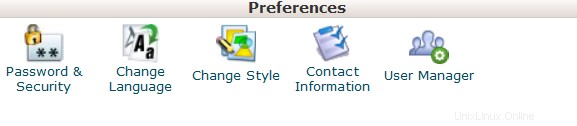
This group of features provides you with the general information on cPanel management and allows you to make basic changes to your cPanel account.
 Password &Security: this menu allows you to change your cPanel main password if know the original one. Otherwise, you can reset the password following the steps in this guide.
Password &Security: this menu allows you to change your cPanel main password if know the original one. Otherwise, you can reset the password following the steps in this guide.  Change Language: this feature provides you with an opportunity to change your cPanel interface language.
Change Language: this feature provides you with an opportunity to change your cPanel interface language.  Change style: here you can change the overall look and feel of the interface by selecting one of the several preinstalled styles.
Change style: here you can change the overall look and feel of the interface by selecting one of the several preinstalled styles. Contact Information: in this menu you can specify an email address that will receive system email notifications.
Contact Information: in this menu you can specify an email address that will receive system email notifications.  User Manager: allows you to manage your Subaccounts. Subaccounts use the same login and password information for email, FTP, and Web Disk.
User Manager: allows you to manage your Subaccounts. Subaccounts use the same login and password information for email, FTP, and Web Disk.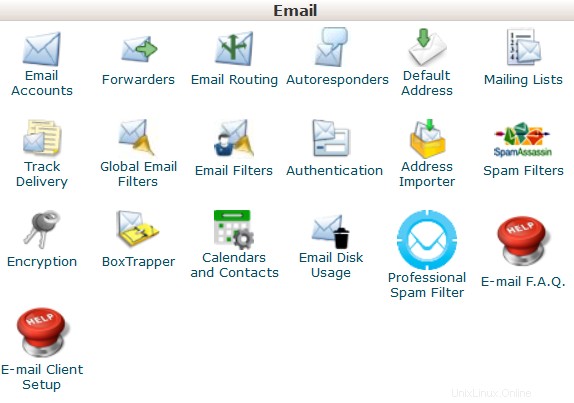
This group of features allows you to create email accounts for your domain names and manage email settings.
 Email Accounts: in this menu you can create and manage mailboxes associated with the domain names hosted in your account.In order to create an email account, feel free to check this guidance.More details about setting up a newly created email account with email clients can be found in the set of articles cPanel Email:Client Setup.
Email Accounts: in this menu you can create and manage mailboxes associated with the domain names hosted in your account.In order to create an email account, feel free to check this guidance.More details about setting up a newly created email account with email clients can be found in the set of articles cPanel Email:Client Setup.  Forwarders: setting up Forwarders feature provides you with an opportunity to send a copy of all emails from one email address to another. For example, you have two different email accounts and you don’t want to check both of them every time, so you could forward emails from [email protected] to [email protected]. Note, that the original address will still receive the forwarded emails.
Forwarders: setting up Forwarders feature provides you with an opportunity to send a copy of all emails from one email address to another. For example, you have two different email accounts and you don’t want to check both of them every time, so you could forward emails from [email protected] to [email protected]. Note, that the original address will still receive the forwarded emails.  Email Routing: here you can set email routing for the domains hosted in your cPanel account, more details can be found in this guide.
Email Routing: here you can set email routing for the domains hosted in your cPanel account, more details can be found in this guide.  Autoresponders: this feature allows you to automatically send messages in reply to incoming emails received on a specific email account. This is pretty useful when you are on holidays or unavailable, or if you have any generic messages to send. You will find more information in this guide.
Autoresponders: this feature allows you to automatically send messages in reply to incoming emails received on a specific email account. This is pretty useful when you are on holidays or unavailable, or if you have any generic messages to send. You will find more information in this guide. Default Address: in this menu you can manage an email address, which is used by cPanel to fetch any message sent to email accounts which do not exist at your domain (also known as 'catch-all address'). More details can be found here.
Default Address: in this menu you can manage an email address, which is used by cPanel to fetch any message sent to email accounts which do not exist at your domain (also known as 'catch-all address'). More details can be found here.  Mailing Lists: with this option you can create a single address to send emails, newsletters and other updates to multiple email addresses simultaneously. Feel free to refer to this article to get more information.
Mailing Lists: with this option you can create a single address to send emails, newsletters and other updates to multiple email addresses simultaneously. Feel free to refer to this article to get more information.  Track Delivery: this menu allows you to monitor emails delivery for your account.
Track Delivery: this menu allows you to monitor emails delivery for your account. Global Email Filters: this feature allows you to configure filters of all the emails arriving to your hosted domains.
Global Email Filters: this feature allows you to configure filters of all the emails arriving to your hosted domains.  Email Filters: with this option you can create filters for each email account for your domain. You can find more details about filtering tools in this article.
Email Filters: with this option you can create filters for each email account for your domain. You can find more details about filtering tools in this article.  Email Deliverability : this tool will help you to prevent spam. Setting up DKIM and SPF records for your account equip email messages with verifiable information so that your server can automatically detect the nature of incoming and outgoing messages.The detailed guidance about using this feature can be found here.
Email Deliverability : this tool will help you to prevent spam. Setting up DKIM and SPF records for your account equip email messages with verifiable information so that your server can automatically detect the nature of incoming and outgoing messages.The detailed guidance about using this feature can be found here. Address Importer: this menu allows you to use two types of files (.xls and .csv ) for importing data in order to simultaneously create multiple email address or email forwarders for your account.
Address Importer: this menu allows you to use two types of files (.xls and .csv ) for importing data in order to simultaneously create multiple email address or email forwarders for your account.  Spam Filters: it is a user-friendly email utility which examines incoming mail for different spam characteristics. It uses various network tests and spam filtering to get an overall score in order to decide whether the mail should be considered as spam or not.SpamAssassin tool is provided by default with all our shared and reseller hosting plans.These articles can be found useful for setting up SpamAssasin feature:
Spam Filters: it is a user-friendly email utility which examines incoming mail for different spam characteristics. It uses various network tests and spam filtering to get an overall score in order to decide whether the mail should be considered as spam or not.SpamAssassin tool is provided by default with all our shared and reseller hosting plans.These articles can be found useful for setting up SpamAssasin feature:- SpamAssassin FAQs
- How to configure SpamAssassin in cPanel
 Encryption :this option allows you to set up GnuPG, which is a publicly-available encryption scheme that uses the public key approach. This system uses a public key to encrypt messages and you can decrypt them with the private key, which the intended recipient of the message retains.
Encryption :this option allows you to set up GnuPG, which is a publicly-available encryption scheme that uses the public key approach. This system uses a public key to encrypt messages and you can decrypt them with the private key, which the intended recipient of the message retains. BoxTrapper :this tool can protect your Inbox from spam by requiring all email senders not on your Whitelist reply to a verification email before you can receive their mail.
BoxTrapper :this tool can protect your Inbox from spam by requiring all email senders not on your Whitelist reply to a verification email before you can receive their mail. Calendars and Contacts: this menu helps to configure your client to connect to CalDAV for calendars and CardDAV for contacts in order to access them on your personal devices. The detailed instructions can be found in this guidance.
Calendars and Contacts: this menu helps to configure your client to connect to CalDAV for calendars and CardDAV for contacts in order to access them on your personal devices. The detailed instructions can be found in this guidance.  Email Disk Usage :this utility allows you to recover disk space by deleting old messages from your mailbox.
Email Disk Usage :this utility allows you to recover disk space by deleting old messages from your mailbox. Professional Spam Filter: this menu allows you to configure SpamExperts, a user-friendly email filtering solution that allows to protect your account from both incoming and outgoing spam. More information about this feature is provided in this article.
Professional Spam Filter: this menu allows you to configure SpamExperts, a user-friendly email filtering solution that allows to protect your account from both incoming and outgoing spam. More information about this feature is provided in this article. E-mail F.A.Q. :this button will take you to the corresponding Knowledgebase section dedicated to email questions.
E-mail F.A.Q. :this button will take you to the corresponding Knowledgebase section dedicated to email questions. E-mail Client Setup :this button will take you to the corresponding Knowledgebase section dedicated to email account setup with different email clients and devices.
E-mail Client Setup :this button will take you to the corresponding Knowledgebase section dedicated to email account setup with different email clients and devices.Domains
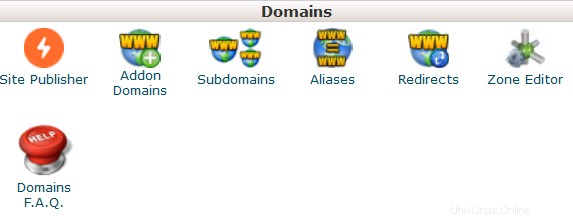
 Site Publisher :you can use this interface to quickly create a website from a set of available templates. This allows visitors to see some basic information while you continue to develop your website.
Site Publisher :you can use this interface to quickly create a website from a set of available templates. This allows visitors to see some basic information while you continue to develop your website. Domains: this interface allows creating and managing multiple domains from a single cPanel interface.
 Addon Domains: with the help of this menu you can add more domains to the hosting account. Addon domains have the same functionality as the main domain assigned to your hosting account. More details about adding domains to cPanel are provided here.
Addon Domains: with the help of this menu you can add more domains to the hosting account. Addon domains have the same functionality as the main domain assigned to your hosting account. More details about adding domains to cPanel are provided here. Subdomains: in this menu you can create subdomains and point them to different sections of your website or other IPs. Detailed instructions about this menu can be found in this article.
Subdomains: in this menu you can create subdomains and point them to different sections of your website or other IPs. Detailed instructions about this menu can be found in this article. Aliases: this feature allows you to 'park' additional domain names to your existing hosting account. They display the same website as your primary domain and share web statistics as well. You can refer to this guide when setting up a new parked domain.
Aliases: this feature allows you to 'park' additional domain names to your existing hosting account. They display the same website as your primary domain and share web statistics as well. You can refer to this guide when setting up a new parked domain.  Redirects: here you can create a redirect for a specific domain/page to another domain/page and display the contents of the latter. More details can be found here.
Redirects: here you can create a redirect for a specific domain/page to another domain/page and display the contents of the latter. More details can be found here. Zone Editor: allows you to edit the DNS zone of the domain(s) in your cPanel account. The following records can be added:A record, AAAA record, CNAME record, SRV record, TXT record. Feel free to check this article to get more information about setting up DNS records in cPanel.
Zone Editor: allows you to edit the DNS zone of the domain(s) in your cPanel account. The following records can be added:A record, AAAA record, CNAME record, SRV record, TXT record. Feel free to check this article to get more information about setting up DNS records in cPanel.  Domains F.A.Q .:this button will take you to the corresponding Knowledgebase section dedicated to domains' management questions.
Domains F.A.Q .:this button will take you to the corresponding Knowledgebase section dedicated to domains' management questions.Files
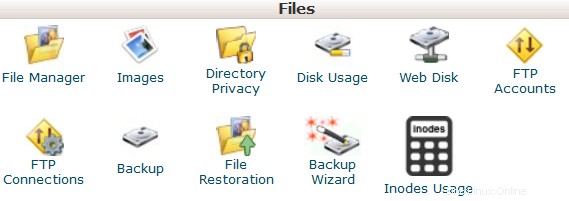
 File Manager: here you can manage the files stored in your account. These guides can be found helpful while working with this menu:
File Manager: here you can manage the files stored in your account. These guides can be found helpful while working with this menu:- How to use File Manager in cPanel
- How do I upload my site?
 Images :this tool allows you to view and modify images in your account.
Images :this tool allows you to view and modify images in your account. Directory Privacy :allows you to set a requirement for a username and password when users attempt to access your site from the web. It can be used when you need to limit access to a certain part of your site. You can get more details in this guide.
Directory Privacy :allows you to set a requirement for a username and password when users attempt to access your site from the web. It can be used when you need to limit access to a certain part of your site. You can get more details in this guide. Disk Usage: in this menu you will be able to check a detailed information about the disk space usage of your account. It shows disk usage totals for your account’s directories and all of its databases, not for individual files or databases. More details about Disk Space usage optimization are provided in this article.
Disk Usage: in this menu you will be able to check a detailed information about the disk space usage of your account. It shows disk usage totals for your account’s directories and all of its databases, not for individual files or databases. More details about Disk Space usage optimization are provided in this article.  Web Disk: this feature is a cPanel implementation of the WebDav protocol, which allows you to manage, upload, and download your website’s files as though they were local to your personal computer. More detailed instructions about setting up WebDisk can be found in these articles:
Web Disk: this feature is a cPanel implementation of the WebDav protocol, which allows you to manage, upload, and download your website’s files as though they were local to your personal computer. More detailed instructions about setting up WebDisk can be found in these articles:- How to set up Web Disk on Windows 7
- How to set up Web Disk on Windows 8
 FTP Accounts: this option allows you to create and manage your FTP accounts. In order to create an FTP account, feel free to check this article. For FTP connection instructions, refer to this set of guides:
FTP Accounts: this option allows you to create and manage your FTP accounts. In order to create an FTP account, feel free to check this article. For FTP connection instructions, refer to this set of guides:- How to access an account via FTP
- How to set up FileZilla
- How to set up Cyberduck
- How to set up iWeb
- How to set up Adobe Muse
- How to set up Dreamweaver
- How to set up CoreFTP Client
- How to set up CuteFTP
 FTP Connections: using this tool you can monitor the users who are currently logged into your site via FTP. Also, it’s possible to terminate an FTP connection from here.
FTP Connections: using this tool you can monitor the users who are currently logged into your site via FTP. Also, it’s possible to terminate an FTP connection from here. Backup: this feature allows you to download a zipped copy of your entire account or specific parts of it, such as your home directory, databases, email forwarder configuration, or your email filters configuration. More details guidance about how to make backups in cPanel can be found here.
Backup: this feature allows you to download a zipped copy of your entire account or specific parts of it, such as your home directory, databases, email forwarder configuration, or your email filters configuration. More details guidance about how to make backups in cPanel can be found here.  Backup Wizard: a user-friendly interface for creating a backup of your entire site, a partial backup, or allowing a site restoration from the last backup saved. Note, that Restore option provided in this menu is disabled by default on all our shared servers.
Backup Wizard: a user-friendly interface for creating a backup of your entire site, a partial backup, or allowing a site restoration from the last backup saved. Note, that Restore option provided in this menu is disabled by default on all our shared servers. Git Version Control: this feature allows you to easily host Git repositories on your cPanel account.
 Inodes Usage: provides the statistics of your account inodes (files) usage.You will find more details about this tool here.
Inodes Usage: provides the statistics of your account inodes (files) usage.You will find more details about this tool here.Metrics
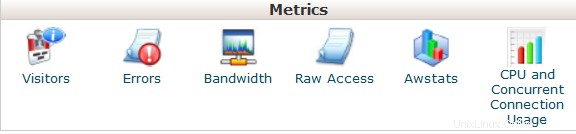
 Visitors: the access log of your account provided in a table view.
Visitors: the access log of your account provided in a table view.  Errors: here you can check the error log for your account, showing the latest 300 lines of content related to the errors generated by any website hosted in your account.
Errors: here you can check the error log for your account, showing the latest 300 lines of content related to the errors generated by any website hosted in your account. Bandwidth: provides you with the detailed information the bandwidth used by your account.
Bandwidth: provides you with the detailed information the bandwidth used by your account.  Raw Access: the RAW access log for your account
Raw Access: the RAW access log for your account Awstats: this tool provides you with an opportunity to monitor the access indexes on your account – users, robots, accessed pages and many, many more. You will find a more detailed explanation in this article.
Awstats: this tool provides you with an opportunity to monitor the access indexes on your account – users, robots, accessed pages and many, many more. You will find a more detailed explanation in this article.  CPU and Concurrent Connection Usage: shows information on the resources consumed by your account.
CPU and Concurrent Connection Usage: shows information on the resources consumed by your account.Security
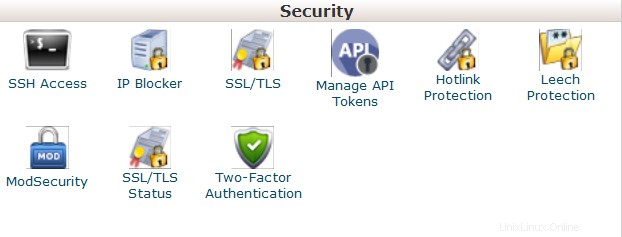
 SSH Access: here you can generate an access key for your account in order to connect using SSH keys. More details about setting up SSH keys can be found in this article.
SSH Access: here you can generate an access key for your account in order to connect using SSH keys. More details about setting up SSH keys can be found in this article.  IP Blocker :with the help of this tool you can block a range of IP addresses to prevent them from accessing your site. Feel free to refer to this guide on the matter.
IP Blocker :with the help of this tool you can block a range of IP addresses to prevent them from accessing your site. Feel free to refer to this guide on the matter. SSL/TLS: this tool will help you to install and manage your SSL Certificates. You will find a more detailed guide here.
SSL/TLS: this tool will help you to install and manage your SSL Certificates. You will find a more detailed guide here.  Hotlink Protection: in this menu you can enable hotlink protection for your website (that is to prevent someone from direct linking of your images to another website and, as a result, consuming your hosting account bandwidth). Feel free to check this guidance for additional information.
Hotlink Protection: in this menu you can enable hotlink protection for your website (that is to prevent someone from direct linking of your images to another website and, as a result, consuming your hosting account bandwidth). Feel free to check this guidance for additional information.  Leech Protection: allows you to control whether users can give out or publicly post their passwords for restricted areas of your site. It can be used to redirect compromised accounts to the URL of your choice, or suspend them.
Leech Protection: allows you to control whether users can give out or publicly post their passwords for restricted areas of your site. It can be used to redirect compromised accounts to the URL of your choice, or suspend them.  ModSecurity: in this menu you can disable or enable ModSecurity for your domains and subdomains.
ModSecurity: in this menu you can disable or enable ModSecurity for your domains and subdomains. SSL/TLS Status :use this interface to view the SSL status of your domains.
SSL/TLS Status :use this interface to view the SSL status of your domains. Two-Factor Authentication: this tool lets you enable 2FA, an improved security measure that requires two forms of identification:your password and a generated security code. When 2FA is enabled, an app on your smartphone supplies a code you must enter with your password to log in. You can learn more about enabling 2FA here.
Two-Factor Authentication: this tool lets you enable 2FA, an improved security measure that requires two forms of identification:your password and a generated security code. When 2FA is enabled, an app on your smartphone supplies a code you must enter with your password to log in. You can learn more about enabling 2FA here.Databases

 phpMyAdmin: the database management tool, which allows you to make different changes to MySQL databases in your account. You can find more information about how to work with databases via phpMyAdmin this guide.
phpMyAdmin: the database management tool, which allows you to make different changes to MySQL databases in your account. You can find more information about how to work with databases via phpMyAdmin this guide.  MySQL Databases: in this menu you can create and manage MySQL databases in cPanel account.
MySQL Databases: in this menu you can create and manage MySQL databases in cPanel account.  MySQL Databases Wizard: provides the same functionality as MySQL Databases menu, in a simplified way though. More details about how to use both menus can be found here.
MySQL Databases Wizard: provides the same functionality as MySQL Databases menu, in a simplified way though. More details about how to use both menus can be found here. PostgreSQL Databases: this option allows you to create and manage PostgreSQL databases in cPanel.
PostgreSQL Databases: this option allows you to create and manage PostgreSQL databases in cPanel.  PostgreSQL Databases Wizard: has the same functionality as PostgreSQL Databases menu, but allows to make all the changes in a simpler way.
PostgreSQL Databases Wizard: has the same functionality as PostgreSQL Databases menu, but allows to make all the changes in a simpler way.  phpPgAdmin: the database management tool, which allows you to make different changes to PostgreSQL databases in your account.
phpPgAdmin: the database management tool, which allows you to make different changes to PostgreSQL databases in your account.  MySQL F.A.Q.: this button will take you to the corresponding Knowledgebase section dedicated to MySQL questions.
MySQL F.A.Q.: this button will take you to the corresponding Knowledgebase section dedicated to MySQL questions. Software and Services

 PHP PEAR Packages: this options allows you to install and maintain PHP PEAR packages for your hosting account.
PHP PEAR Packages: this options allows you to install and maintain PHP PEAR packages for your hosting account.  Perl Modules: here you can manage Perl modules available for your account. A Perl module is a discrete component of software for the Perl programming language. Perl is supported on all of our shared/reseller servers.This article will provide you with more details about this feature.
Perl Modules: here you can manage Perl modules available for your account. A Perl module is a discrete component of software for the Perl programming language. Perl is supported on all of our shared/reseller servers.This article will provide you with more details about this feature. RubyGems: in this menu you will find the set of functions that allow you to perform tasks in Ruby. It’s needed to install a Gem before you can use it inside a Ruby program.
RubyGems: in this menu you will find the set of functions that allow you to perform tasks in Ruby. It’s needed to install a Gem before you can use it inside a Ruby program. Ruby on Rails: with this menu you can use Ruby on Rails features. Ruby on Rails is a free web application framework for the Ruby programming language. It is often referred to as 'Rails' or 'RoR'. We support RoR with our Stellar Plus, Stellar Business and Reseller packages (and old Professional , Ultimate , Business SSD, Reseller packages). The following versions are working on our servers:Ruby – 1.8.7, Rails – 2.3.18. More information can be found in this guide.
Ruby on Rails: with this menu you can use Ruby on Rails features. Ruby on Rails is a free web application framework for the Ruby programming language. It is often referred to as 'Rails' or 'RoR'. We support RoR with our Stellar Plus, Stellar Business and Reseller packages (and old Professional , Ultimate , Business SSD, Reseller packages). The following versions are working on our servers:Ruby – 1.8.7, Rails – 2.3.18. More information can be found in this guide.  Optimize Website: this feature allows you to enable/disable and configure the compression of your website by tweaking the way Apache handles requests, which can increase the performance of your website.
Optimize Website: this feature allows you to enable/disable and configure the compression of your website by tweaking the way Apache handles requests, which can increase the performance of your website. Setup Node.js App: allows for the choosing a specific version of Node.js in order to run the apps using Node.js.
 Select PHP Version: here you can change PHP version applied to your cPanel account. You can find more information in this article.
Select PHP Version: here you can change PHP version applied to your cPanel account. You can find more information in this article. Setup Python App: this feature allows you to deploy Python applications on your cPanel while running the Apache web server.
Setup Ruby App: this feature allows you to deploy Ruby applications on your cPanel while running Apache web server.
 PHP F.A.Q.: this button will take you to our Knowledgebase site section dedicated to PHP-related questions.
PHP F.A.Q.: this button will take you to our Knowledgebase site section dedicated to PHP-related questions.Advanced
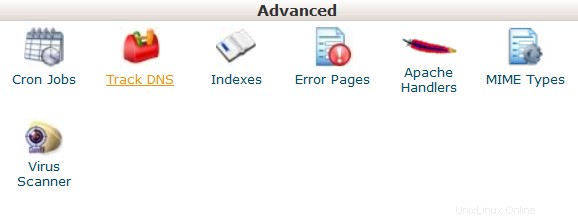
Terminal: this interface allows you to access an in-browser terminal application for direct command-line access within a cPanel session.
 Cron Jobs: here you can set up scripts running on a scheduled basis. For more details about setting up CronJobs refer to this guidance.
Cron Jobs: here you can set up scripts running on a scheduled basis. For more details about setting up CronJobs refer to this guidance.  Track DNS :using this tool you can check DNS information about any domain, or to trace the route from the server your site is on to the computer you are accessing cPanel from.
Track DNS :using this tool you can check DNS information about any domain, or to trace the route from the server your site is on to the computer you are accessing cPanel from. Indexes: in this menu you can customize the way in which visitors can view a directory on the web.
Indexes: in this menu you can customize the way in which visitors can view a directory on the web.  Error Pages: this feature allows you to edit the code for the default errors pages your website can display.
Error Pages: this feature allows you to edit the code for the default errors pages your website can display. Apache Handlers: here you can configure different Apache handlers for dealing with certain file formats.
Apache Handlers: here you can configure different Apache handlers for dealing with certain file formats. MIME Types: provides you with the information about the system predefined MIME types and the option to add a MIME Type on your own.
MIME Types: provides you with the information about the system predefined MIME types and the option to add a MIME Type on your own.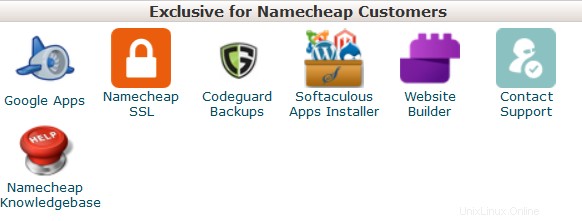 Virus Scanner: this tool will allow you to scan your account for viruses with ClamAV virus scanner. ClamAV is an open source (GPL) anti-virus engine used in a variety of situations including email scanning, web scanning, and endpoint security. It provides a number of utilities including a flexible and scalable multi-threaded daemon, a command line scanner and an advanced tool for automatic database updates.
Virus Scanner: this tool will allow you to scan your account for viruses with ClamAV virus scanner. ClamAV is an open source (GPL) anti-virus engine used in a variety of situations including email scanning, web scanning, and endpoint security. It provides a number of utilities including a flexible and scalable multi-threaded daemon, a command line scanner and an advanced tool for automatic database updates. Exclusive for Namecheap Customers
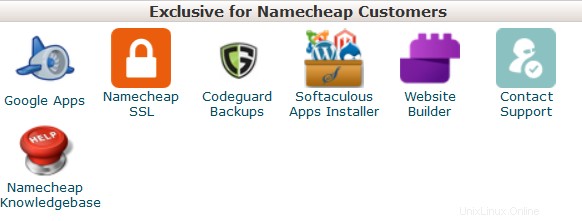
AutoBackup: it is a cPanel plugin that allows customers with Premium and Business Hosting to retrieve a full cPanel backup right away.
 Google Apps: with this tool you will be able to configure Google Apps service for your domain in just a few clicks.Feel free to check this category for more information.
Google Apps: with this tool you will be able to configure Google Apps service for your domain in just a few clicks.Feel free to check this category for more information. Namecheap SSL: this menu allows you to use Namecheap SSL cPanel plugin, check this guide for more details.
Namecheap SSL: this menu allows you to use Namecheap SSL cPanel plugin, check this guide for more details.  CodeGuard Backup: this tool was designed to make the backup process as easy as possible. CodeGuard system will constantly monitor the website and keep you informed of any changes, performing full automatic backups of your files to avoid any possible downtime.More information is provided in the following articles:
CodeGuard Backup: this tool was designed to make the backup process as easy as possible. CodeGuard system will constantly monitor the website and keep you informed of any changes, performing full automatic backups of your files to avoid any possible downtime.More information is provided in the following articles:- How to make backups using CodeGuard
- How to back up a WordPress site using CodeGuard
 Softaculous Apps Installer: this feature allows you to use Softaculous Script Installer, which includes most popular CMS, such as Wordpress/Joomla/Magento etc. It is much faster than other script installers and it installs CMSes in a few clicks. Softaculous application is provided with any cPanel account on all of our shared hosting plans. You can view available scripts and their demo here.You may find these guides useful when working with Softaculous installer:
Softaculous Apps Installer: this feature allows you to use Softaculous Script Installer, which includes most popular CMS, such as Wordpress/Joomla/Magento etc. It is much faster than other script installers and it installs CMSes in a few clicks. Softaculous application is provided with any cPanel account on all of our shared hosting plans. You can view available scripts and their demo here.You may find these guides useful when working with Softaculous installer:- How to work with scripts in Softaculous
- How to install WordPress using Softaculous
- How to install Joomla with Softaculous
Setup Node.js App: allows for the choosing a specific version of Node.js in order to run the apps using Node.js.
Select PHP Version: using this menu it is possible to select the necessary PHP version as well as enable/disable certain PHP modules and functions.
Setup Python App: this feature allows you to deploy Python applications on your cPanel while running the Apache web server.
Setup Ruby App: this feature allows you to deploy Ruby applications on your cPanel while running Apache web server.
 Website Builder :this tool allows you to easily create an entire website using a drag-and-drop editor and without knowing any code or installing special software.
Website Builder :this tool allows you to easily create an entire website using a drag-and-drop editor and without knowing any code or installing special software. Contact Support :opens a Live Chat with our customer support team.
Contact Support :opens a Live Chat with our customer support team. Namecheap Knowledgebase: this button will take you to our Knowledgebase site section.
Namecheap Knowledgebase: this button will take you to our Knowledgebase site section.Manage Shell: this plugin allows you to enable or disable SSH access for your respective hosting accounts with just a few clicks.
PHP Tweaks: allows managing PHP settings on our Business servers (Stellar Business and old Business SSD plans).