Let’s Encrypt je certifikační autorita, která poskytuje bezplatné certifikáty SSL pro šifrování TLS a byla spuštěna v dubnu 2016.
Let’s Encrypt neposkytuje pouze certifikáty SSL; také automatizuje vytváření certifikátů, ověřování, podepisování, implementaci a obnovování certifikátů pro zabezpečené webové stránky.
V současnosti Let’s Encrypt podporuje automatickou instalaci certifikátů na Apache, Nginx, Plex a Haproxy.
Předpoklady
Než budete pokračovat dále, doporučuji vám nastavit zásobník LEMP ve vašem systému.
ČTĚTE: Jak nainstalovat LEMP Stack na Debian 10
ČTĚTE: Jak nainstalovat LEMP Stack na Debian 9
Nastavení Let's Encrypt SSL Certificate pomocí Nginx
Nainstalujte Certbot
Chcete-li vygenerovat certifikát pro svou doménu, měli byste mít terminálový přístup a klienta Certbot ACME. Klient Certbot zpracovává vydání certifikátu a instalaci bez prostojů.
Certbot je dostupný v základním úložišti Debianu. K instalaci tedy můžete použít níže uvedené příkazy.
sudo apt update sudo apt install -y certbot python-certbot-nginx
Vytvořit virtuální hostitele
Nyní vytvoříme virtuálního hostitele pro doménu www.itzgeek.net.
Tento virtuální hostitel obsluhuje HTTP verzi vaší domény.sudo nano /etc/nginx/conf.d/www.itzgeek.net.conf
Použijte níže uvedené informace.
server {
server_name www.itzgeek.net;
root /opt/nginx/www.itzgeek.net;
location / {
index index.html index.htm index.php;
}
access_log /var/log/nginx/www.itzgeek.net.access.log;
error_log /var/log/nginx/www.itzgeek.net.error.log;
location ~ \.php$ {
include /etc/nginx/fastcgi_params;
fastcgi_pass 127.0.0.1:9000;
fastcgi_index index.php;
fastcgi_param SCRIPT_FILENAME /opt/nginx/www.itzgeek.net$fastcgi_script_name;
}
}
Vytvořte kořen dokumentu pro uložení souborů HTML.
sudo mkdir -p /opt/nginx/www.itzgeek.net
Změňte oprávnění k adresáři.
sudo chown -R nginx:nginx /opt/nginx/www.itzgeek.net
Umístěte ukázkový soubor HTML do kořenového adresáře dokumentu vaší domény.
echo "This is a test site @ www.itzgeek.net" | sudo tee /opt/nginx/www.itzgeek.net/index.html
Restartujte službu Nginx.
sudo systemctl restart nginx
Vytvořit / aktualizovat záznam DNS
Otevřete svůj nástroj pro správu DNS nebo registrátora domény a vytvořte záznam A/CNAME pro doménu. Příklad:www.itzgeek.net.

Počkejte nějakou dobu, než se záznam rozšíří.
Zkontrolujte šíření DNS pomocí nástroje Nslookup sudo apt install -y dnsutils.
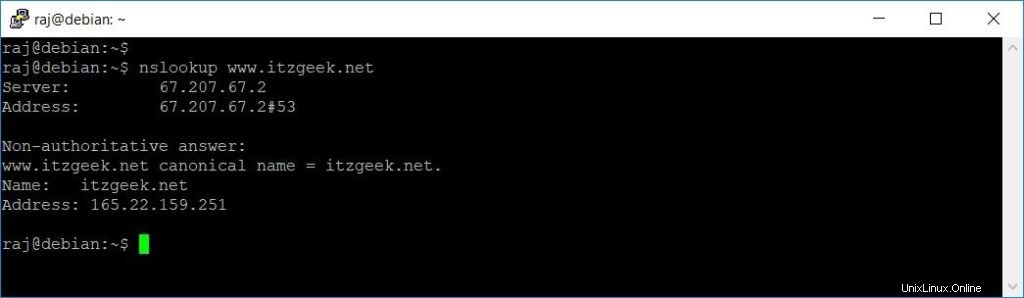
Nainstalujte Let's Encrypt Certificate
Pomocí příkazu certbot vytvořte certifikát Let’s Encrypt a nakonfigurujte Nginx, aby certifikát používal.
sudo certbot --nginx
Postupujte podle interaktivní výzvy a nainstalujte certifikát.
Saving debug log to /var/log/letsencrypt/letsencrypt.log Plugins selected: Authenticator nginx, Installer nginx Enter email address (used for urgent renewal and security notices) (Enter 'c' to cancel): [email protected] << Enter Email ID - - - - - - - - - - - - - - - - - - - - - - - - - - - - - - - - - - - - - - - - Please read the Terms of Service at https://letsencrypt.org/documents/LE-SA-v1.2-November-15-2017.pdf. You must agree in order to register with the ACME server at https://acme-v02.api.letsencrypt.org/directory - - - - - - - - - - - - - - - - - - - - - - - - - - - - - - - - - - - - - - - - (A)gree/(C)ancel: A << Agree to Terms and Conditions - - - - - - - - - - - - - - - - - - - - - - - - - - - - - - - - - - - - - - - - Would you be willing to share your email address with the Electronic Frontier Foundation, a founding partner of the Let's Encrypt project and the non-profit organization that develops Certbot? We'd like to send you email about our work encrypting the web, EFF news, campaigns, and ways to support digital freedom. - - - - - - - - - - - - - - - - - - - - - - - - - - - - - - - - - - - - - - - - (Y)es/(N)o: Y << Subscriber to Newsletter Which names would you like to activate HTTPS for? - - - - - - - - - - - - - - - - - - - - - - - - - - - - - - - - - - - - - - - - 1: www.itzgeek.net - - - - - - - - - - - - - - - - - - - - - - - - - - - - - - - - - - - - - - - - Select the appropriate numbers separated by commas and/or spaces, or leave input blank to select all options shown (Enter 'c' to cancel): 1 << Choose Site to Install Let's Encrypt Obtaining a new certificate Performing the following challenges: http-01 challenge for www.itzgeek.net Waiting for verification... Cleaning up challenges Deploying Certificate to VirtualHost /etc/nginx/conf.d/www.itzgeek.net.conf Please choose whether or not to redirect HTTP traffic to HTTPS, removing HTTP access. - - - - - - - - - - - - - - - - - - - - - - - - - - - - - - - - - - - - - - - - 1: No redirect - Make no further changes to the webserver configuration. 2: Redirect - Make all requests redirect to secure HTTPS access. Choose this for new sites, or if you're confident your site works on HTTPS. You can undo this change by editing your web server's configuration. - - - - - - - - - - - - - - - - - - - - - - - - - - - - - - - - - - - - - - - - Select the appropriate number [1-2] then [enter] (press 'c' to cancel): 2 << Redirect HTTP to HTTPS Redirecting all traffic on port 80 to ssl in /etc/nginx/conf.d/www.itzgeek.net.conf - - - - - - - - - - - - - - - - - - - - - - - - - - - - - - - - - - - - - - - - Congratulations! You have successfully enabled https://www.itzgeek.net You should test your configuration at: https://www.ssllabs.com/ssltest/analyze.html?d=www.itzgeek.net - - - - - - - - - - - - - - - - - - - - - - - - - - - - - - - - - - - - - - - - IMPORTANT NOTES: - Congratulations! Your certificate and chain have been saved at: /etc/letsencrypt/live/www.itzgeek.net/fullchain.pem Your key file has been saved at: /etc/letsencrypt/live/www.itzgeek.net/privkey.pem Your cert will expire on 2019-10-28. To obtain a new or tweaked version of this certificate in the future, simply run certbot again with the "certonly" option. To non-interactively renew *all* of your certificates, run "certbot renew" - Your account credentials have been saved in your Certbot configuration directory at /etc/letsencrypt. You should make a secure backup of this folder now. This configuration directory will also contain certificates and private keys obtained by Certbot so making regular backups of this folder is ideal. - If you like Certbot, please consider supporting our work by: Donating to ISRG / Let's Encrypt: https://letsencrypt.org/donate Donating to EFF: https://eff.org/donate-le
Přesměrujte požadavky HTTP bez www na www HTTPS pomocí Nginx (volitelné)
Nyní nakonfigurujeme server Nginx tak, aby přesměroval provoz přicházející z webu bez www HTTP na web WW HTTPS, tj. http://itzgeek.net>> https://www.itzgeek.net .
Zde upravíme stejný konfigurační soubor, který jsme vytvořili pro HTTP verzi webu.
sudo nano /etc/nginx/conf.d/www.itzgeek.net.conf
Přidejte níže uvedené informace na konec souboru.
# Redirect NON-WWW HTTP to WWW HTTPS
server {
if ($host = itzgeek.net) {
return 301 https://www.itzgeek.net$request_uri;
}
server_name itzgeek.net;
listen 80;
return 404;
}
Restartujte službu Nginx.
sudo systemctl restart nginx
Ověřte certifikát Let's Encrypt
Na vašem webu ověřte certifikát Let’s Encrypt.
http://vaše-http-webové-stránkyNEBO
https://vaše-https-webové-stránkyNyní byste měli získat HTTPS verzi svého webu.
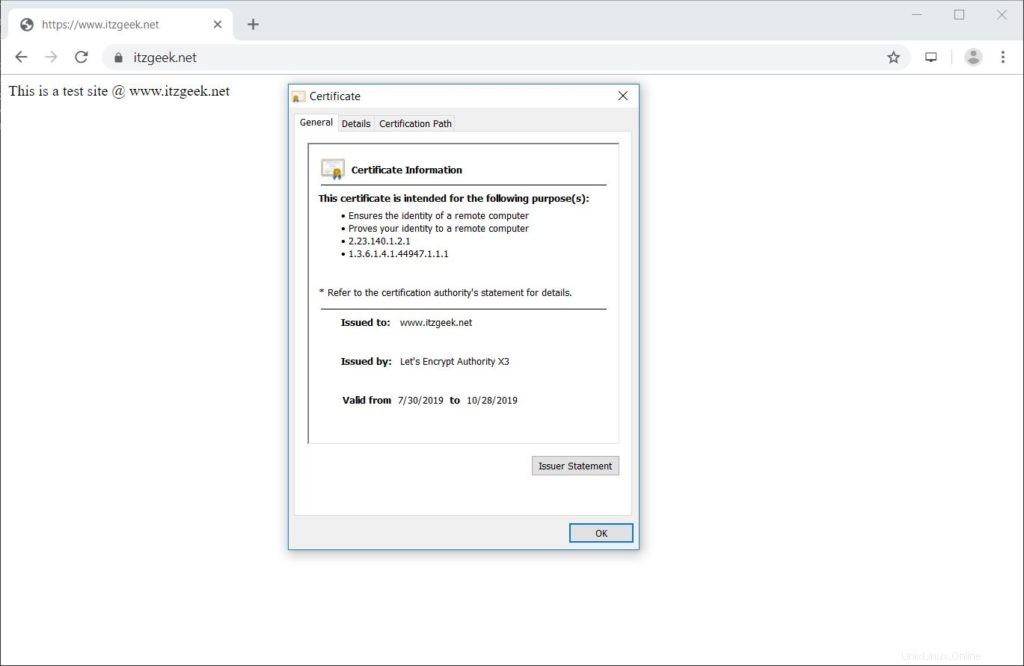
Test certifikát SSL
Přejděte na níže uvedenou adresu URL a otestujte svůj certifikát SSL na případné problémy a hodnocení zabezpečení.
https://www.ssllabs.com/ssltest/analyze.html?d=www.itzgeek.net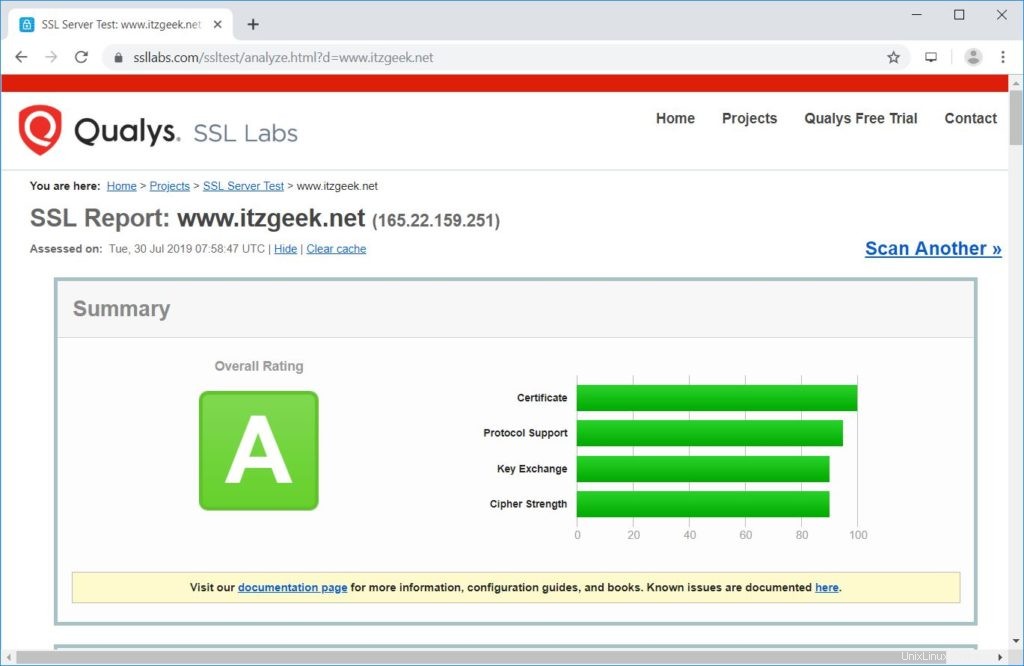
Obnovení certifikátu Let's Encrypt
Certifikáty Let’s Encrypt mají platnost 90 dní a je velmi vhodné si certifikáty před vypršením platnosti obnovit. Díky vestavěné položce plánovače /etc/cron.d/certbot, která se spouští dvakrát denně a obnovuje certifikáty, kterým brzy vyprší platnost.
Doporučuji vám však spustit níže uvedený příkaz pro simulaci automatického obnovení vašeho certifikátu.
sudo certbot renew --dry-run
Výstup:
Saving debug log to /var/log/letsencrypt/letsencrypt.log - - - - - - - - - - - - - - - - - - - - - - - - - - - - - - - - - - - - - - - - Processing /etc/letsencrypt/renewal/www.itzgeek.net.conf - - - - - - - - - - - - - - - - - - - - - - - - - - - - - - - - - - - - - - - - Cert not due for renewal, but simulating renewal for dry run Plugins selected: Authenticator nginx, Installer nginx Renewing an existing certificate Performing the following challenges: http-01 challenge for www.itzgeek.net Waiting for verification... Cleaning up challenges - - - - - - - - - - - - - - - - - - - - - - - - - - - - - - - - - - - - - - - - new certificate deployed with reload of nginx server; fullchain is /etc/letsencrypt/live/www.itzgeek.net/fullchain.pem - - - - - - - - - - - - - - - - - - - - - - - - - - - - - - - - - - - - - - - - - - - - - - - - - - - - - - - - - - - - - - - - - - - - - - - - - - - - - - - - ** DRY RUN: simulating 'certbot renew' close to cert expiry ** (The test certificates below have not been saved.) Congratulations, all renewals succeeded. The following certs have been renewed: /etc/letsencrypt/live/www.itzgeek.net/fullchain.pem (success) ** DRY RUN: simulating 'certbot renew' close to cert expiry ** (The test certificates above have not been saved.) - - - - - - - - - - - - - - - - - - - - - - - - - - - - - - - - - - - - - - - - IMPORTANT NOTES: - Your account credentials have been saved in your Certbot configuration directory at /etc/letsencrypt. You should make a secure backup of this folder now. This configuration directory will also contain certificates and private keys obtained by Certbot so making regular backups of this folder is ideal.
Pokud výstup potvrdí, že obnovení funguje správně, automatické obnovení proběhne podle očekávání.
Závěr
To je vše. Doufám, že jste se naučili, jak nastavit Let’s Encrypt SSL Certificate pomocí Nginx na Debianu 10. Podělte se o svůj názor v sekci komentářů.