Verze 2.0
Autor:Srijan Kishore
Tento tutoriál vám pomůže obnovit data z náhodně smazaných dat ze souborových systémů Linux. Toto je velmi drastická chyba každého uživatele/administrátora, která stojí obrovské sankce. Tento skript bude přínosem pro nováčky/odborníky na správu dat. Budu používat TestDisk pro obnovu dat. Zde jsem úlohu zjednodušil pomocí skriptu.
1. Pozadí
TestDisk je výkonný bezplatný software pro obnovu dat. Předpokládejme, že máte disk ext3/ext4, který se zhroutil/smazal pomocí rm -rf nebo shift+delete stejně jako příkazy můžete pomocí TestDisk obnovit data/soubor.TestDisk lze použít k
- Opravit tabulku oddílů
- Obnovte soubory z oddílů FAT, exFAT, NTFS a ext2/ext3/ext4
Kromě těchto funkcí má TesdDisk několik funkcí pro údržbu/správu dat
2. Požadavek
Používám CentOS, na který budu instalovat TestDisk a implementovat skript pro obnovu dat na havarovaném disku. Tento skript funguje dobře s CentOS/Fedora/Redhat. I když se stane, že některý z pevných disků bude smazán, stačí připojit pevný disk k počítači CentOS a spustit skript pro obnovu dat.3. Skript
#!/bin/bash
#######################################################################################################
#######################################################################################################
#######################################################################################################
###### #######
###### #######
###### This script will help you to recover the accidentally #######
###### deleted data from crashed linux file systems #######
###### Version-2 #######
###### Script created by (Srijan Kishore) #######
###### #######
###### #######
#######################################################################################################
#######################################################################################################
#######################################################################################################
# User Check
if [ "$USER" = 'root' ]
then
whiptail --title "User check" --msgbox "User is root, you can execute the script successfully." 8 78
echo "User is root, you can execute the script successfully"
else
whiptail --title "User check" --msgbox "User is not Root. Please run the script as root user." 8 78
echo "User is not Root. Please run the script as root user."
exit 1
fi
# Check your operating system
cat /etc/redhat-release >> /dev/null
if [ "$?" = 0 ]
then
whiptail --title "Your OS" --msgbox "You are using CentOS/Redhat/Fedora" 8 78
echo "You are using CentOS/Redhat/Fedora"
else
whiptail --title "Your OS" --msgbox "You are not using CentOS/Redhat/Fedora.You can download the TestDisk from this link http://www.cgsecurity.org/wiki/TestDisk_Download" 8 78
echo "You are not using CentOS/Redhat/Fedora.You can download the TestDisk from this link http://www.cgsecurity.org/wiki/TestDisk_Download"
exit 1
fi
#adding repo
ver=`cat /etc/redhat-release | cut -d " " -f3 | cut -d "." -f1`
ls -l /etc/yum.repos.d/rpmforge*
if [ "$?" != 0 ]
then
whiptail --title "Repository requirement" --msgbox "You need to add rpmforge repository to install testdisk" 8 78
if [[ `uname -i` = 'i386' && $ver = 6 ]]
then
echo "you are running i386 with 6 version"
yum install -y http://pkgs.repoforge.org/rpmforge-release/rpmforge-release-0.5.3-1.el6.rf.i686.rpm
fi
if [[ `uname -i` = 'x86_64' && $ver = 6 ]]
then
echo "you are running i386 with 6 version"
yum install -y http://pkgs.repoforge.org/rpmforge-release/rpmforge-release-0.5.3-1.el6.rf.x86_64.rpm
fi
if [[ `uname -i` = 'i386' && $ver = 5 ]]
then
echo "you are running i386 with 5 version"
yum install -y http://pkgs.repoforge.org/rpmforge-release/rpmforge-release-0.5.3-1.el5.rf.i386.rpm
fi
if [[ `uname -i` = 'x86_64' && $ver = 5 ]]
then
echo "you are running x86_64 with 5 version"
yum install -y http://pkgs.repoforge.org/rpmforge-release/rpmforge-release-0.5.3-1.el5.rf.x86_64.rpm
fi
if [[ `uname -i` = 'x86_64' && $ver = 4 ]]
then
echo "you are running i386 with 4 version"
yum install -y http://pkgs.repoforge.org/rpmforge-release/rpmforge-release-0.5.3-1.el4.rf.i386.rpm
fi
if [[ `uname -i` = 'x86_64' && $ver = 4 ]]
then
echo "you are running x86_64 with 4 version"
yum install -y http://pkgs.repoforge.org/rpmforge-release/rpmforge-release-0.5.3-1.el4.rf.x86_64.rpm
fi
else
whiptail --title "Repository requirement" --msgbox "You already have TestDisk repos configured" 8 78
echo "You already have TestDisk repos configured"
fi
# TestDisk installation
testdisk --version >> /dev/null
if [ "$?" = 0 ]
then
whiptail --title "Info" --msgbox "Testdisk already installed" 8 78
echo "Testdisk already installed"
else
whiptail --title "Info" --msgbox "Testdisk not installed, installing Testdisk" 8 78
echo "Testdisk not installed, installing Testdisk"
yum install -y testdisk
fi
#Recovery part of deleted files
ls -l /root/result/lostfiles
if [ $? != 0 ]
then
mkdir -p /root/result/lostfiles
whiptail --title "Data recovery" --msgbox "You are proceeding towards recovering the data from the lost drive. Please select the affected drive to get the data recovered" 8 78
photorec /d /root/result/lostfiles
else
whiptail --title "Folder Exists" --msgbox "There is already an existing folder viz /root/result/lostfiles, you are adviced to rename/remove the folder to allow the data recovery process" 8 78
exit 2
fi
#File filtering
user=`ps aux | grep gnome-session | grep -v grep | head -1 | cut -d " " -f1`
mkdir "/home/recovered_output"
mkdir "/home/recovered_output/Debians"
mkdir "/home/recovered_output/rpms"
mkdir "/home/recovered_output/conf_files"
mkdir "/home/recovered_output/exe"
mkdir "/home/recovered_output/binaries"
mkdir "/home/recovered_output/Docs"
mkdir "/home/recovered_output/Pdfs"
mkdir "/home/recovered_output/Mbox"
mkdir "/home/recovered_output/Images"
mkdir "/home/recovered_output/Videos"
mkdir "/home/recovered_output/Sound"
mkdir "/home/recovered_output/ISO"
mkdir "/home/recovered_output/Excel"
mkdir "/home/recovered_output/Presentation"
mkdir "/home/recovered_output/Web_Files"
mkdir "/home/recovered_output/Archives"
mkdir "/home/recovered_output/Others"
#Sorting the Recovered data
find /root/result/ -name "*.doc" -type f -exec mv {} "/home/recovered_output/Docs/" \;
find /root/result/ -name "*.docx" -type f -exec mv {} "/home/recovered_output/Docs/" \;
find /root/result/ -name "*.odt" -type f -exec mv {} "/home/recovered_output/Docs/" \;
find /root/result/ -name "*.pdf" -type f -exec mv {} "/home/recovered_output/Pdfs/" \;
find /root/result/ -name "*.mbox" -type f -exec mv {} "/home/recovered_output/Mbox/" \;
find /root/result/ -name "*.png" -type f -exec mv {} "/home/recovered_output/Images/" \;
find /root/result/ -name "*.jpg" -type f -exec mv {} "/home/recovered_output/Images/" \;
find /root/result/ -name "*.jpeg" -type f -exec mv {} "/home/recovered_output/Images/" \;
find /root/result/ -name "*.gif" -type f -exec mv {} "/home/recovered_output/Images/" \;
find /root/result/ -name "*.avi" -type f -exec mv {} "/home/recovered_output/Videos/" \;
find /root/result/ -name "*.mpeg" -type f -exec mv {} "/home/recovered_output/Videos/" \;
find /root/result/ -name "*.mp4" -type f -exec mv {} "/home/recovered_output/Videos/" \;
find /root/result/ -name "*.mkv" -type f -exec mv {} "/home/recovered_output/Videos/" \;
find /root/result/ -name "*.webm" -type f -exec mv {} "/home/recovered_output/Videos/" \;
find /root/result/ -name "*.wmv" -type f -exec mv {} "/home/recovered_output/Videos/" \;
find /root/result/ -name "*.flv" -type f -exec mv {} "/home/recovered_output/Videos/" \;
find /root/result/ -name "*.mp3" -type f -exec mv {} "/home/recovered_output/Sound/" \;
find /root/result/ -name "*.wav" -type f -exec mv {} "/home/recovered_output/Sound/" \;
find /root/result/ -name "*.deb" -type f -exec mv {} "/home/recovered_output/Debians/" \;
find /root/result/ -name "*.bin" -type f -exec mv {} "/home/recovered_output/binaries/" \;
find /root/result/ -name "*.exe" -type f -exec mv {} "/home/recovered_output/exe/" \;
find /root/result/ -name "*.rpm" -type f -exec mv {} "/home/recovered_output/rpms/" \;
find /root/result/ -name "*.conf" -type f -exec mv {} "/home/recovered_output/conf_files" \;
find /root/result/ -name "*.iso" -type f -exec mv {} "/home/recovered_output/ISO/" \;
find /root/result/ -name "*.xls" -type f -exec mv {} "/home/recovered_output/Excel/" \;
find /root/result/ -name "*.xlsx" -type f -exec mv {} "/home/recovered_output/Excel/" \;
find /root/result/ -name "*.csv" -type f -exec mv {} "/home/recovered_output/Excel/" \;
find /root/result/ -name "*.ods" -type f -exec mv {} "/home/recovered_output/Excel/" \;
find /root/result/ -name "*.ppt" -type f -exec mv {} "/home/recovered_output/Presentation/" \;
find /root/result/ -name "*.pptx" -type f -exec mv {} "/home/recovered_output/Presentation/" \;
find /root/result/ -name "*.odp" -type f -exec mv {} "/home/recovered_output/Presentation/" \;
find /root/result/ -name "*.html" -type f -exec mv {} "/home/recovered_output/Web_Files/" \;
find /root/result/ -name "*.htm" -type f -exec mv {} "/home/recovered_output/Web_Files/" \;
find /root/result/ -name "*.jsp" -type f -exec mv {} "/home/recovered_output/Web_Files/" \;
find /root/result/ -name "*.xml" -type f -exec mv {} "/home/recovered_output/Web_Files/" \;
find /root/result/ -name "*.css" -type f -exec mv {} "/home/recovered_output/Web_Files/" \;
find /root/result/ -name "*.js" -type f -exec mv {} "/home/recovered_output/Web_Files/" \;
find /root/result/ -name "*.zip" -type f -exec mv {} "/home/recovered_output/Archives/" \;
find /root/result/ -name "*.tar" -type f -exec mv {} "/home/recovered_output/Archives/" \;
find /root/result/ -name "*.rar" -type f -exec mv {} "/home/recovered_output/Archives/" \;
find /root/result/ -name "*.gzip" -type f -exec mv {} "/home/recovered_output/Archives/" \;
find /root/result/ -name "*.tar.gz" -type f -exec mv {} "/home/recovered_output/Archives/" \;
find /root/result/ -name "*.7z" -type f -exec mv {} "/home/recovered_output/Archives/" \;
find /root/result/ -name "*.bz" -type f -exec mv {} "/home/recovered_output/Archives/" \;
find /root/result/ -name "*.bz2" -type f -exec mv {} "/home/recovered_output/Archives" \;
find /root/result/ -name "*.*" -type f -exec mv {} "/home/recovered_output/Others/" \;
#Finalization
whiptail --title "Congratulations" --msgbox "You have successfully recovered your data in folder /home/recovered_output cheers :)" 8 78
echo "You have successfully recovered your data in folder /home/recovered_output cheers :)"
exit 0
4. Spuštění skriptu
Jednoduše zkopírujte výše uvedený skript a vložte jej do souboru viz. script.sh a udělte skriptu oprávnění ke spuštění.
chmod +x script.sh
Poznámka:Spusťte skript s rootem pomocí příkazu
su - #### Zadejte heslo uživatele root##########
Spusťte skript a povede vás dále.
sh script.sh
5. Finalizace
Nejprve skript potvrdí, že uživatel spouštějící skript je root, poté zkontroluje instalaci nástroje TestDisk, který obsahuje automatické přidávání úložiště. Přesměruje vás na stránku pro výběr disku pro obnovu dat.
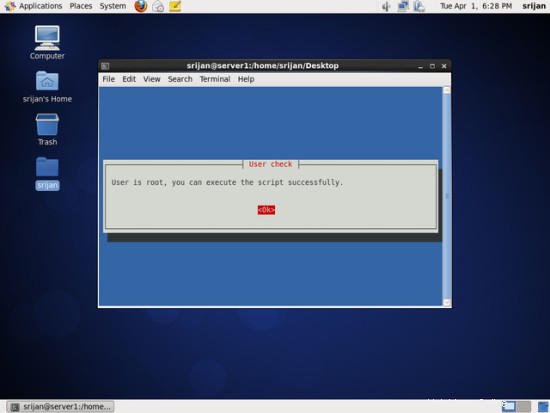
Zkontroluje váš operační systém.
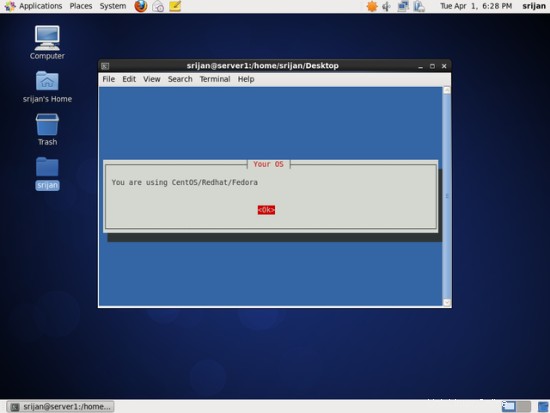
Skript automaticky ověří a přidá požadované úložiště pro TestDisk.
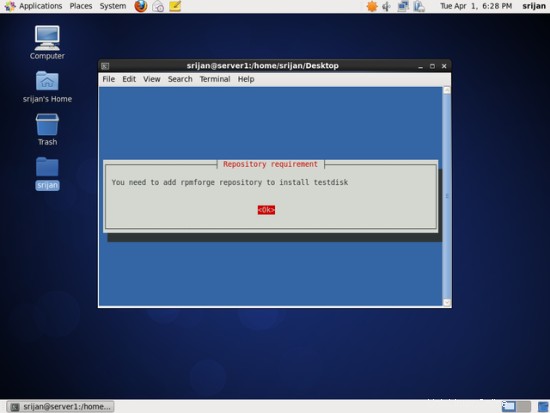
Skript zkontroluje instalaci pro TestDisk.
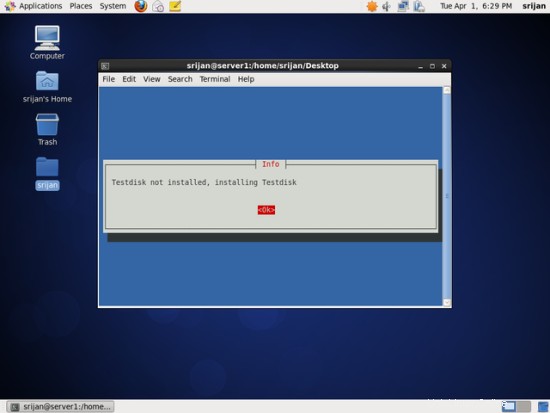
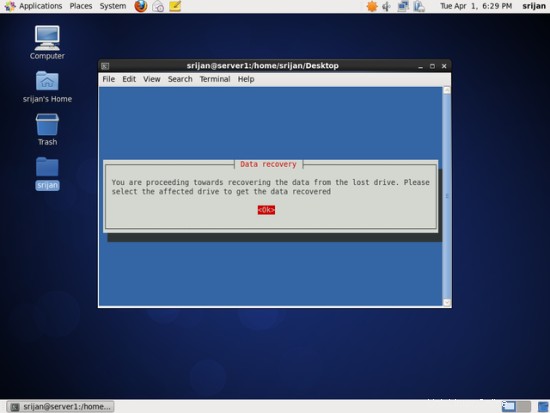
Vyberte jednotku, kterou chcete obnovit.
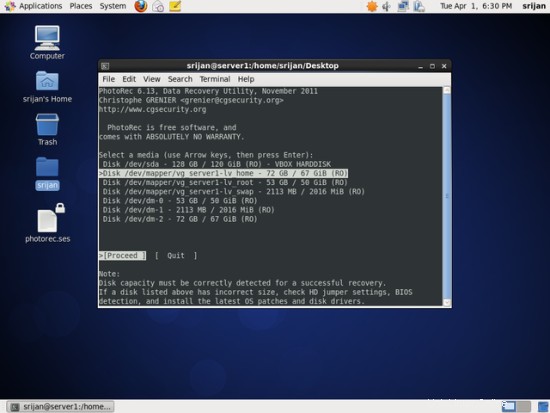
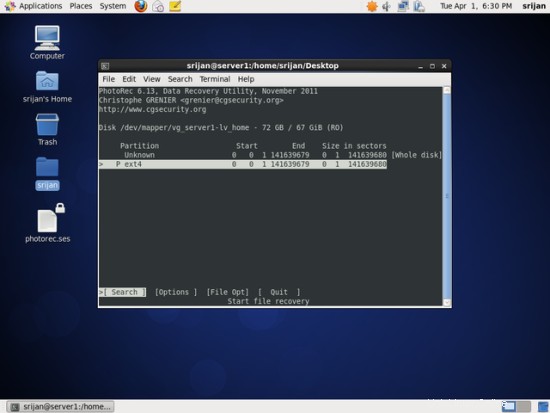
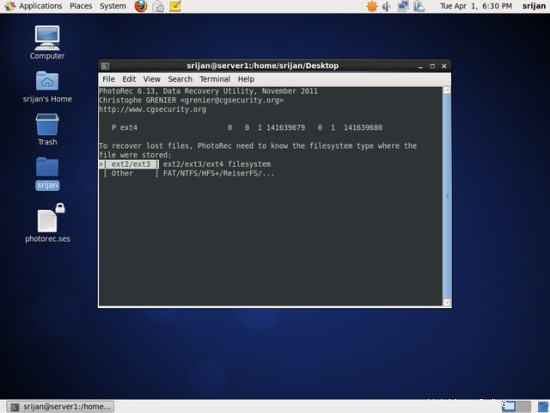
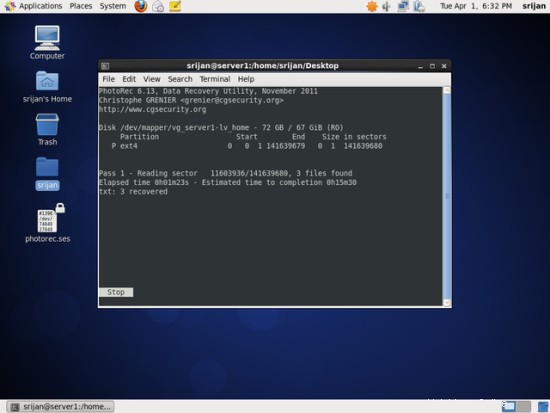
Po dokončení procesu ukončete na obrazovce.
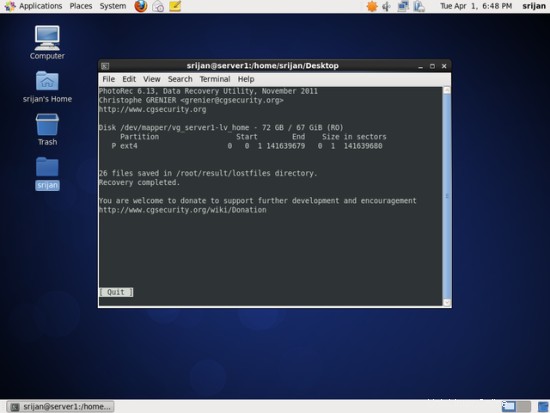
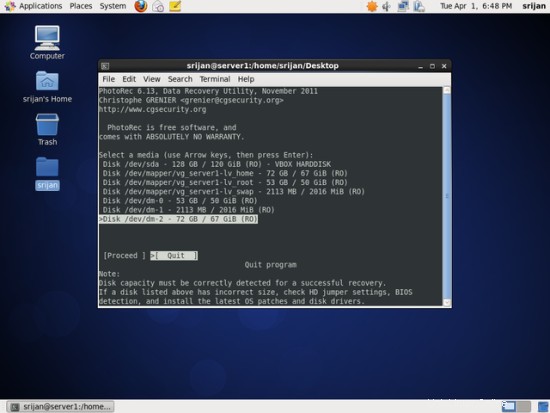
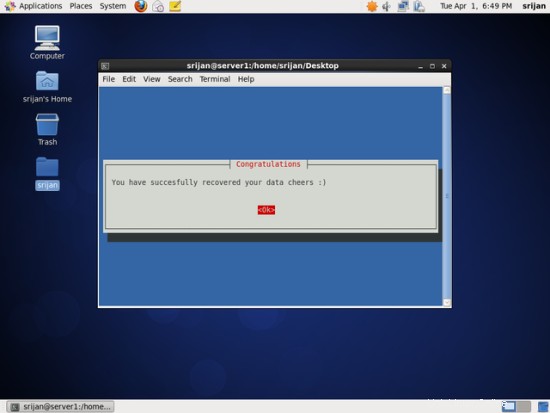
Na zdraví, že jste obnovili svá data.