V tomto krátkém tutoriálu vám ukážeme, jak nainstalovat VirtualBox Guest Additions na plochu RHEL 7 gnome. Chcete-li začít, jednoduše spusťte virtuální systém RHEL 7. Nejprve nainstalujeme všechny předpoklady. Chcete-li to provést, otevřete terminál a zadejte následující linuxové příkazy:
[root@rhel7 ~]# yum groupinstall 'Development Tools'
a také budeme potřebovat balíček pro vývoj jádra:
[root@rhel7 ~]# yum install kernel-devel
Po instalaci přejděte do nabídky VirtualBox:Virtual box menu -> Devices -> Insert Guest Additions CD image který zobrazí následující obrázek:
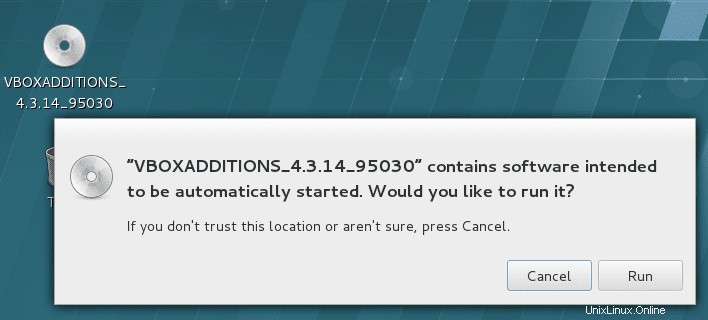
Když stisknete „RUN“, spustí se aktuální instalace doplňků Virtualbox Guest:
Verifying archive integrity... All good. Uncompressing VirtualBox 4.3.14 Guest Additions for Linux............ VirtualBox Guest Additions installer Copying additional installer modules ... Installing additional modules ... Removing existing VirtualBox non-DKMS kernel modules [ OK ] Building the VirtualBox Guest Additions kernel modules Building the main Guest Additions module [ OK ] Building the shared folder support module [ OK ] Building the OpenGL support module [ OK ] Doing non-kernel setup of the Guest Additions [ OK ] Starting the VirtualBox Guest Additions [ OK ] Installing the Window System drivers Installing X.Org Server 1.15 modules [ OK ] Setting up the Window System to use the Guest Additions [ OK ] You may need to restart the hal service and the Window System (or just restart the guest system) to enable the Guest Additions. Installing graphics libraries and desktop services componen[ OK ]
Restartujte svůj systém, aby se provedlo přidání hosta Virtualboxu.